Entering Commands in the Command Line Interface
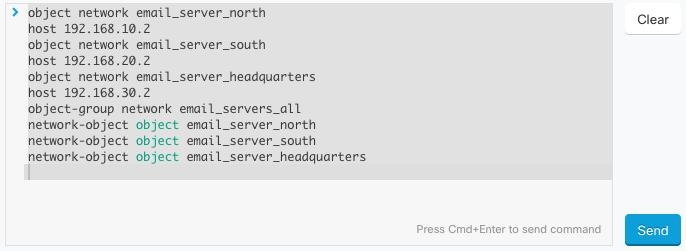
Entering ASA device Commands: Security Cloud Control executes commands in ASA's Global Configuration mode.
Entering FDM-managed device Commands: The CLI console uses the base Firewall Threat Defense CLI. You cannot enter the diagnostic CLI, expert mode, or FXOS CLI (on models that use FXOS) using the CLI console. Use SSH if you need to enter those other CLI modes.
Entering Cisco IOS commands: Security Cloud Control executes commands in User EXEC mode. You need to start a sequence of commands with enable followed by config t to execute them in Global Configuration mode.
Long Commands: If you enter a very long command, Security Cloud Control attempts to break up your command into multiple commands, so that they can all be run against the API. If Security Cloud Control is unable to determine a proper separation of your command, it will prompt you for a hint on where to break the list of commands. For example:
Error: Security Cloud Control attempted to execute a portion of this command with a length that exceeded 600 characters. You can give a hint to Security Cloud Control at where a proper command separation point is by breaking up your list of commands with an additional empty line between them.
If you receive this error:
Procedure
Step 1 | Click the command in the CLI history pane that caused error. Security Cloud Control populates the command box with the long list of commands. |
Step 2 | Edit the long list of commands by entering an empty line after groups of related commands. For example, add an empty line after you define a list of network objects and add them to a group like in the example above. You may want to do this at a few different points in the list of commands. |
Step 3 | Click Send. |