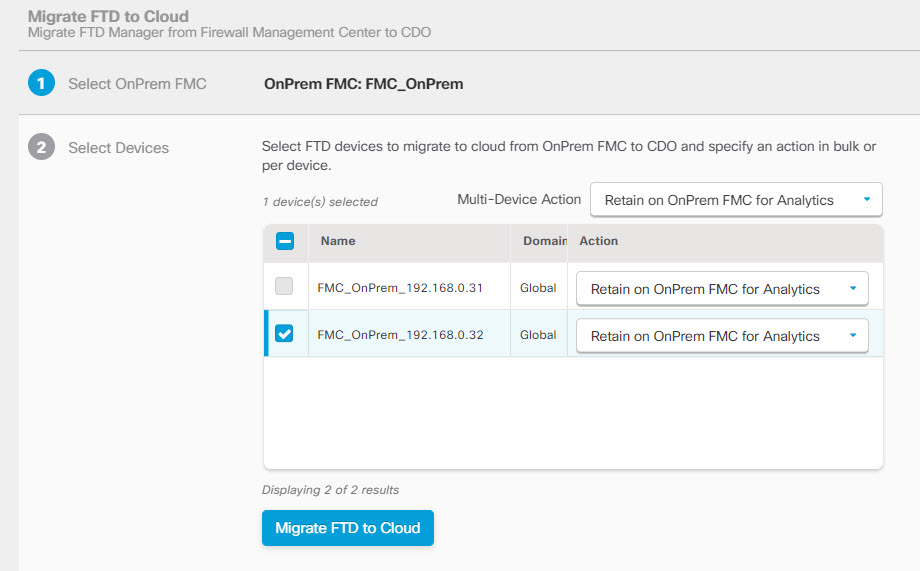Migrate Firewall Threat Defense to Cloud-Delivered Firewall Management Center
Procedure
Step 1 | In the navigation bar on the left, click . | ||
Step 2 | Click
| ||
Step 3 | In the Select On-Prem FMC area, perform the following:
In the Select Devices step, you will see the Firewall Threat Defense devices that the selected on-premises management center manages. If a high-availability pair is set up on the on-premise on-premises management center, the high availability node will be shown instead of the active and standby devices. The Last Synced time field indicates the time that is elapsed since the device configuration is synchronized into the on-premises management center. You can click Sync from OnPrem FMC Now to fetch the latest device changes. | ||
Step 4 | In the Select Devices step, perform the following:
| ||
Step 5 | (Optional) Check the Pause migration to review imported shared policies check box. When you enable this option, the migration process will pause after the shared access policies like Access Control and NAT policies are staged in the Cloud-Delivered Firewall Management Center. This pause ensures that the evaluation doesn't start and that the device's current state and manager remain unaffected. It gives you ample time to review the imported configuration for accuracy. After you've assessed everything, you can resume the migration during the planned migration interval, which will then kick off the 15-day evaluation period. | ||
Step 6 | Check the Auto deploy to FTDs after successful migration check box to deploy the migrated configuration automatically to the device after successfully migrating and registering the device with the Cloud-Delivered Firewall Management Center. However, if you prefer to review and manually deploy the configuration from the Cloud-Delivered Firewall Management Center after successful migration, you can uncheck this option and proceed to the next step. | ||
Step 7 | Click Migrate FTD to cdFMC. | ||
Step 8 | Click View Migration to Cloud Progress to see the progress. |
What to do next
If you have paused the migration for review, you must manually click Proceed Migration to import the remaining configuration. See Proceed Migration Process.
You can view the overall and individual status of migration jobs and generate a report when a job is completed successfully. See View a Firewall Threat Defense Migration Job. and choose
and choose