Compare Objects
Procedure
Step 1 | In the left pane, click Objects and choose an option. |
Step 2 | Filter the objects on the page to find the objects you want to compare. |
Step 3 | Click the Compare button |
Step 4 | Select up to three objects to compare. |
Step 5 | View the objects, side-by-side, at the bottom of the screen.
|
Step 6 | (Optional) The Relationships box shows how an object is used. It may be associated with a device or a policy. If the object is associated with a device, you can click the device name and then click View Configuration to see the configuration of the device. Security Cloud Control shows you the device's configuration file and highlights the entry for that object. |
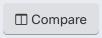 .
.