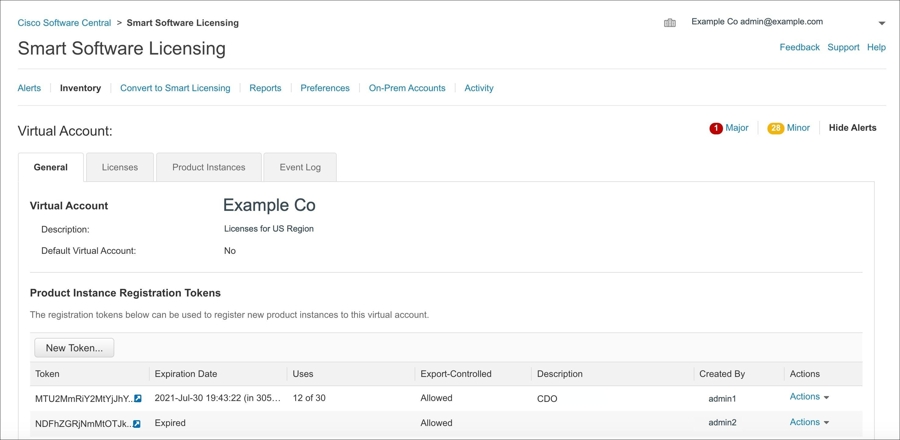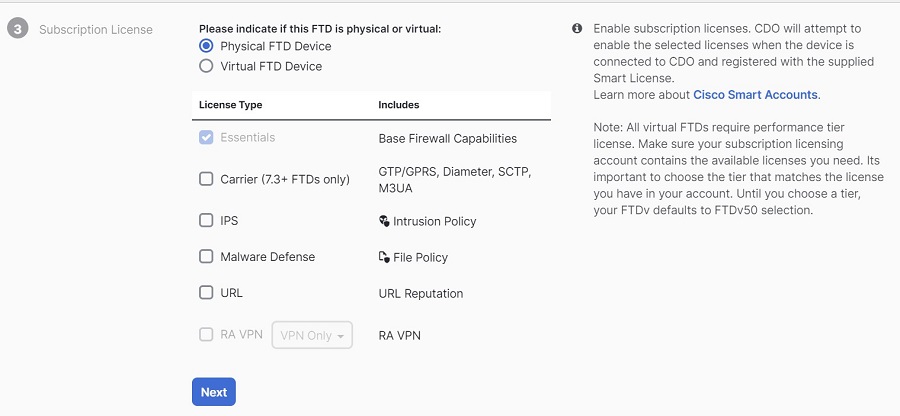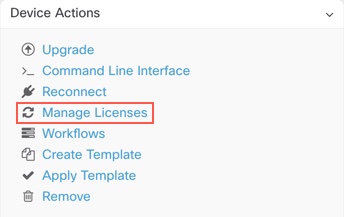Smart-License an FDM-Managed Device When Onboarding Using a Registration Key
Procedure
Step 1 | Log on to the Cisco Smart Software Manager and generate a new Smart License key. Copy the newly generated key. You can watch the Generate Smart Licensing video for more information.
|
Step 2 | Begin onboarding an FDM-managed device using a registration key. For more information, see Onboard an FDM-Managed Device Running Software Version 6.6+ Using a Registration Key or Onboard an FDM-Managed Device Running Software Version 6.4 or 6.5 Using a Registration Key. |
Step 3 | In step 4 of the onboarding wizard, in the Smart License here box, paste the Smart License in the Activate field and click Next.
|
Step 4 | Click Go to Security Devices. |
Step 5 | Click the FTD tab and see the progress of the onboarding process. The device starts synchronizing and applies the Smart License. You should see that the device is now in the Online connectivity state. If the device is not in the online connectivity state, look in the Device Actions pane on the right and click to update the connectivity state. |
Step 6 | After applying the Smart License successfully to the FDM-managed device, click the Manage Licenses. The device status shows "Connected, Sufficient License." You can enable or disable the optional licenses. For more information, see FDM-managed Device Smart Licensing Types.
|