The Navigation Panel: Network Analysis and Intrusion Policies
Network analysis and intrusion policies use similar web interfaces to edit and save changes to their configurations.
A navigation panel appears on the left side of the web interface when you are editing either type of policy. The following graphic shows the navigation panel for the network analysis policy (left) and the intrusion policy (right).
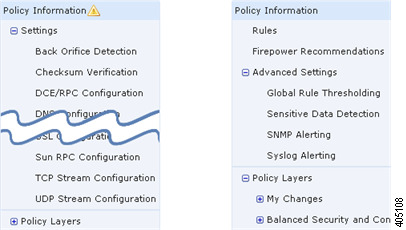
A dividing line separates the navigation panel into links to policy settings you can configure with (below) or without (above) direct interaction with policy layers. To navigate to any settings page, click its name in the navigation panel. Dark shading of an item in the navigation panel highlights your current settings page. For example, in the illustration above the Policy Information page would be displayed to the right of the navigation panel.
Policy Information
The Policy Information page provides configuration options for commonly used settings. As shown in the illustration for the network analysis policy panel above, a Policy Change icon appears next to Policy Information in the navigation panel when the policy contains unsaved changes. The icon disappears when you save your changes.
Rules (intrusion policy only)
The Rules page in an intrusion policy allows you to configure rule states and other settings for shared object rules, standard text rules, and preprocessor rules.
Cisco Recommendations (intrusion policy only)
The Cisco Recommendations page in an intrusion policy allows you to associate the operating systems, servers, and client application protocols detected on your network with intrusion rules specifically written to protect those assets. This allows you to tailor your intrusion policy to the specific needs of your monitored network.
Settings (network analysis policy) and Advanced Settings (intrusion policy)
The Settings page in a network analysis policy allows you to enable or disable preprocessors and access preprocessor configuration pages. Expanding the Settings link displays sublinks to individual configuration pages for all enabled preprocessors in the policy.
The Advanced Settings page in an intrusion policy allows you to enable or disable advanced settings and access configuration pages for those advanced settings. Expanding the Advanced Settings link displays sublinks to individual configuration pages for all enabled advanced settings in the policy.
Policy Layers
The Policy Layers page displays a summary of the layers that comprise your network analysis or intrusion policy. Expanding the Policy Layers link displays sublinks to summary pages for the layers in your policy. Expanding each layer sublink displays further sublinks to the configuration pages for all rules, preprocessors, or advanced settings that are enabled in the layer.