Associate the Decryption Policy with an Access Control Policy and Advanced Settings
This task discusses how to associate the decryption policy with an access control policy and setting recommended advanced settings for the access control policy.
For your decryption policy to be used by the system, you must associate it with an access control policy.
Before you begin
Create the sample decryption policy as discussed in this guide.
For more information about decryption policy advanced options, see Decryption Policy Advanced Options.
Procedure
Step 1 | Log in to the Secure Firewall Management Center if you haven't already done so. |
Step 2 | Click . |
Step 3 | Either create a new access control policy or click Edit ( |
Step 4 | Click the word Decryption as the following figure shows.
|
Step 5 | From the list, click the name of your decryption policy and also check Early application detection and URL categorization as the following figure shows.
|
Step 6 | Click Apply. |
Step 7 | Click as the following figure shows.
|
Step 8 | Click Edit ( |
Step 9 | Select the check box as the following figure shows.
|
Step 10 | Click OK. |
Step 11 | At the top of the page, click Save. |
Step 12 | At the top of the page, click Return to Access Control Policy Management, as the following figure shows
|
Step 13 | Click Edit ( |
Step 14 | At the bottom of the page, next to the default action, click |
Step 15 | Check Log at beginning of connection and any other options you choose. For more information, see Logging Settings for Access Control PoliciesLogging Settings for Access Control Policies in the Cisco Secure Firewall Management Center Device Configuration Guide. |
Step 16 | Click Apply. |
Step 17 | At the top of the page, click Save. |
What to do next
-
Add rule conditions: Decryption Rule Conditions.
-
Add a default policy action: Decryption Policy Default Actions.
-
Configure logging options for the default action .
-
Set advanced policy properties: Decryption Policy Advanced Options.
-
Associate the decryption policy with an access control policy as described in Associating Other Policies with Access Control.
-
Deploy configuration changes.


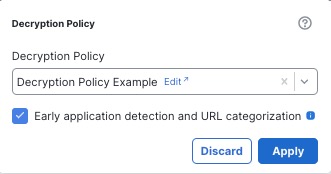
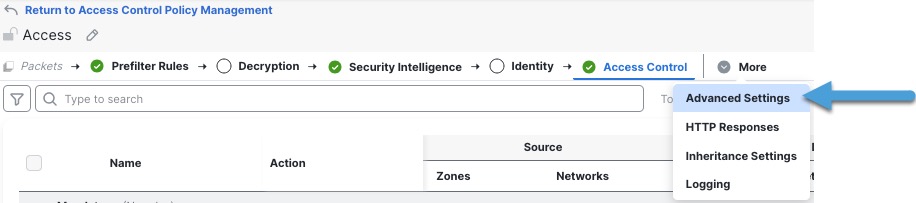
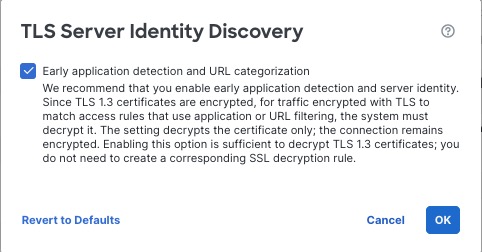

 (Default Logging and Inspection).
(Default Logging and Inspection).