Create an FDM Template
When creating a template, if you select all parts, the template will include every aspect of that device's configuration; it's management IP address, interface configurations, policy information, and so on.
If you select some of the parts, the custom template includes the following entities.
|
Template Parts |
Parts included in Custom Template |
|---|---|
|
Access Rules |
Includes access control rules and any related entities for those rules. For example, objects and interfaces (with sub-interfaces). |
|
NAT Rules |
Includes NAT rules and any related entities required for those NAT rules. For example, objects and interfaces (with sub-interfaces). |
|
Settings |
Includes system settings and any related entities required for those settings. For example, objects and interfaces (with sub-interfaces). |
|
Interfaces |
Includes interfaces and sub-interfaces. |
|
Objects |
Includes objects and any related entities required for those objects. For example, interfaces and sub-interfaces. |
Use this procedure to create an FDM-managed device template:
Procedure
Step 1 | In the left pane, click . | ||
Step 2 | Click the Devices tab. | ||
Step 3 | Click the FTD tab and select the device that you want from the list. | ||
Step 4 | Use the filter or search field to find the FDM-managed device from which you want to create the template. | ||
Step 5 | In the Device Actions pane on the right, click Create Template. The Name Template provides the count of each part on the device. It also shows the count of sub-interfaces, if any. | ||
Step 6 | Select the parts that you want to include in the template. | ||
Step 7 | Enter a name for your template. | ||
Step 8 | Click Create Template. | ||
Step 9 | In the Parameterize Template area, you can perform the following:
You can parameterize the following attributes to enable per-device customization.
| ||
Step 10 | Click Continue. | ||
Step 11 | Review the template and any parameterizations. Click Done to create the template. The Security Devices page now displays the FDM-managed device template you just created.
The following picture shows an example of a part icon to show that the template includes "access rules", "NAT rules", and "objects". 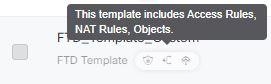
|