Onboard an On-Premises Firewall Management Center to Security Cloud Control with Credentials
To onboard an on-premises management center to Security Cloud Control with credentials, follow this procedure:
Before you begin
The following prerequisites must be met:
For Cloud Secure Device Connector (SDC): Allow inbound traffic on port 443 of the on-premises management center.
The SDC reaches the on-premises management center by allowing inbound traffic on port 443.

Both the Security Cloud Control and the SDC are hosted in the cloud.
For On-Premises Secure Device Connector (SDC): Allow outbound connectivity on port 443 of the SDC.
The SDC requires connectivity to the Security Cloud Control, making it imperative to permit outbound traffic from the SDC to the Security Cloud Control. No additonal port configuration required on the on-premises Firewall Management Center.

Procedure
Step 1 | In the left pane, click . | ||
Step 2 | Click | ||
Step 3 | Click Firewall Management Center. | ||
Step 4 | Select the Use Credentials card. | ||
Step 5 | Click the Secure Device Connector button and select an SDC installed in your network. If you would rather not use an SDC, Security Cloud Control can connect to your on-premises management center using the Cloud Connector. Your choice depends on how you connect Security Cloud Control to your managed devices. 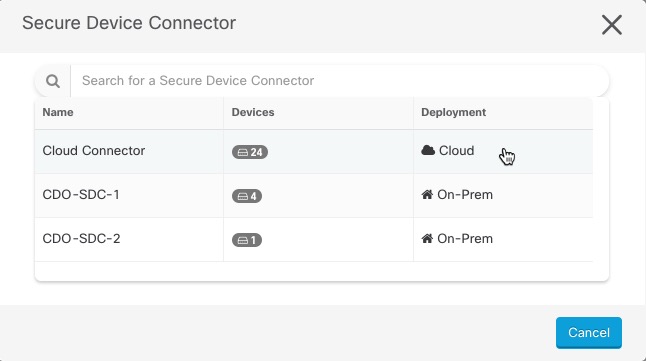 | ||
Step 6 | Enter the device name and location. Click Next. | ||
Step 7 | Enter the Username and Password of the account credentials you want to use to access the on-premises management center. Click Next. | ||
Step 8 | The device is onboarded. From here you can opt to add labels to your on-premises management center, or click Go to Services to view the page of onboarded devices. If healthy, the FMC is displayed with a Synced status.
|
 to onboard an
to onboard an