Onboard an FDM-Managed HA Pair Running Version 6.4 or Version 6.5
To onboard an FDM-managed HA pair running software version 6.4 or 6.5, you must onboard the devices one at a time. It does not matter if you onboard the active or standby, the primary or secondary device.
Note | If you onboard either device of an HA pair with a registration key, you must onboard the other peer device in the same method. |
Use the following steps for onboard an HA pair running Version 6.4 or 6.5:
Procedure
Step 1 | Onboard a peer device. See Procedure to Onboard an FDM-Managed Device Running Software Version 6.4 or 6.5 Using a Registration Key to onboard the first device within the pair. | ||
Step 2 | In the left pane, click . | ||
Step 3 | Click the Devices tab to locate your device. | ||
Step 4 | Click the FTD tab. Once the device is synced, select the device so it is highlighted. In the action pane located directly below Device Details, click Onboard Device. | ||
Step 5 | Enter the HA Peer Device Name for the peer device that has already been onboarded. Click Next. | ||
Step 6 | If you provided a smart license for the first device, Security Cloud Control repopulates that license so you can use it for onboarding this current device. Click Next.
| ||
Step 7 | Security Cloud Control automatically generates that registration key for the device you are preparing to onboarding. Click the Copy icon | ||
Step 8 | Log into the Secure Firewall Device Manager UI of the device you are onboarding. | ||
Step 9 | In System Settings, click Cloud Services. | ||
Step 10 | In the Security Cloud Control tile, click Get Started. | ||
Step 11 | In the Registration Key field, paste the registration key that you generated in Security Cloud Control. 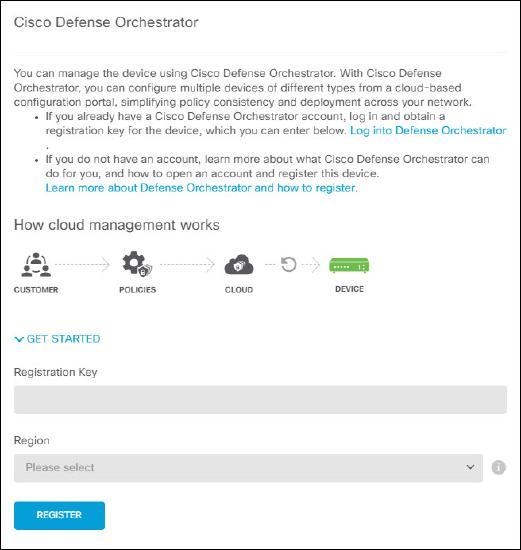
| ||
Step 12 | In the Region field, select the Cisco cloud region that your tenant is assigned to.
| ||
Step 13 | Click Register and then Accept the Cisco Disclosure. | ||
Step 14 | Return to Security Cloud Control and, in the Create Registration Key area, click Next. | ||
Step 15 | Click Go to Security Devices. Security Cloud Control automatically onboards the device and combines them as a single entry. Similar to the first peer device you onboard, the device status changes from "Unprovisioned" to "Locating" to "Syncing" to "Synced." |
 to copy the registration key.
to copy the registration key.