Configure Dynamic Manual PAT
Use dynamic manual PAT rules when auto PAT does not meet your needs. For example, if you want to do different translations based on the destination. Dynamic PAT translates addresses to unique IP address/port combinations, rather than to multiple IP addresses only. You can translate to a single address (either the destination interface's address or another address), or use a PAT pool of addresses to provide a larger number of possible translations.
Before you begin
Select and create the network objects or groups needed in the rule. Groups cannot contain both IPv4 and IPv6 addresses; they must contain one type only. Alternatively, you can create the objects while defining the NAT rule. The objects must also meet the following requirements:
-
Original Source—This can be a network object or group, and it can contain a host, range, or subnet. If you want to translate all original source traffic, you can skip this step and specify Any in the rule.
-
Translated Source—You have the following options to specify the PAT address:
-
Destination Interface—To use the destination interface address, you do not need a network object.
-
Single PAT address—Create a network object containing a single host.
-
PAT pool—Create a network object that includes a range, or create a network object group that contains hosts, ranges, or both. You cannot include subnets.
-
You can also create network objects or groups for the Original Destination and Translated Destination if you are configuring a static translation for those addresses in the rule.
For dynamic NAT, you can also perform port translation on the destination. In the Object Manager, ensure that there are port objects you can use for the Original Destination Port and Translated Destination Port. If you specify the source port, it will be ignored.
Procedure
Step 1 | Select and create or edit the Firewall Threat Defense NAT policy. |
Step 2 | Do one of the following:
The right click menu also has options to cut, copy, paste, insert, and delete rules. |
Step 3 | Configure the basic rule options:
|
Step 4 | On Interface Objects, configure the following options:
|
Step 5 | (On the Translation page.) Identify the original packet addresses, either IPv4 or IPv6; namely, the packet addresses as they appear in the original packet. See the following figure for an example of the original packet vs. the translated packet. 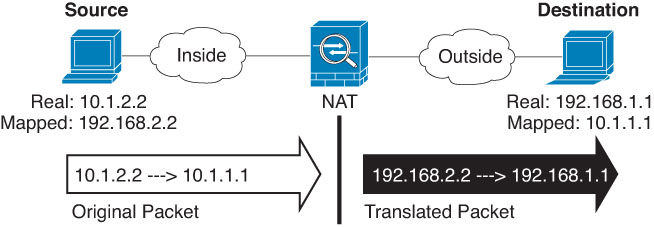
|
Step 6 | Identify the translated packet addresses, either IPv4 or IPv6; namely, the packet addresses as they appear on the destination interface network. You can translate between IPv4 and IPv6 if desired.
|
Step 7 | (Optional.) Identify the destination service ports for service translation: Original Destination Port, Translated Destination Port. Dynamic NAT does not support port translation, so leave the Original Source Port and Translated Source Port fields empty. However, because the destination translation is always static, you can perform port translation for the destination port. NAT only supports TCP or UDP. When translating a port, be sure the protocols in the real and mapped service objects are identical (both TCP or both UDP). For identity NAT, you can use the same service object for both the real and mapped ports. |
Step 8 | If you are using a PAT pool, select the PAT Pool page and do the following: |
Step 9 | (Optional.) On Advanced, select the desired options:
|
Step 10 | Click Save to add the rule. |
Step 11 | Click Save on the NAT page to save your changes. |
