Configuring URL Conditions
Protect your network by controlling access to sites based on URL category and reputation.
Before you begin
Attention | As a prerequisite, ensure that you create at least a Monitor rule at the top of your access control policy, containing Category or Reputation parameters. This is essential to see ANY category or reputation data for ANY URLs that hit the particular access control policy. If there is no rule in the access control policy with the category or reputation parameters configured, the Connection Events page in the management center shows no data for Category or Reputation for any URL traffic that hits the access control policy. |
Procedure
Step 1 | In the rule editor, click the following for URL conditions:
|
Step 2 | Find and choose the URL categories that you want to control: In an access control or QoS rule, click Category. For effective protection from malicious sites, you must block URLs in all Threat categories. Additionally, Talos recommends that you block only sites with Poor category. You can block questionable reputations if you have an aggressive security posture, but this may result in a higher amount of false positives. For a list of Threat categories, see URL Category and Reputation Descriptions. Be sure to click the arrows at the bottom of the list to see all available categories. |
Step 3 | (Optional) Constrain URL categories by choosing a Reputation. Note that if you explicitly match Uncategorized URLs, you cannot further constrain by reputation. Choosing a reputation level also includes other reputations either more or less severe than the level you choose, depending on the rule action:
If you change the rule action, the system automatically changes the reputation levels in URL conditions. Optionally, select Apply to unknown reputation. |
Step 4 | Click Add URL or Add to Rule, or drag and drop. |
Step 5 | (Optional) To choose predefined URL objects, or URL lists and feeds in an access control or QoS rule, click URL, select the objects, and add them to the destination. These objects implement manual URL filtering rather than category-based filtering. |
Step 6 | Save or continue editing the rule. |
Example: URL Condition in an Access Control Rule
The following graphic shows the URL condition for an access control rule that blocks all malware sites, all untrusted sites, and all social networking sites with a reputation level of Neutral or worse.
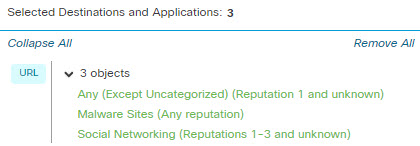
The following table summarizes how you build the condition.
|
Blocked URL |
Category |
Reputation |
|---|---|---|
|
Malware sites, regardless of reputation |
Malware Sites |
Any |
|
Any untrusted URL (level 1) |
Any |
1 - Untrusted |
|
Social networking sites with a reputation level of Neutral or worse (levels 1 through 3) |
Social Network |
3 - Neutral |