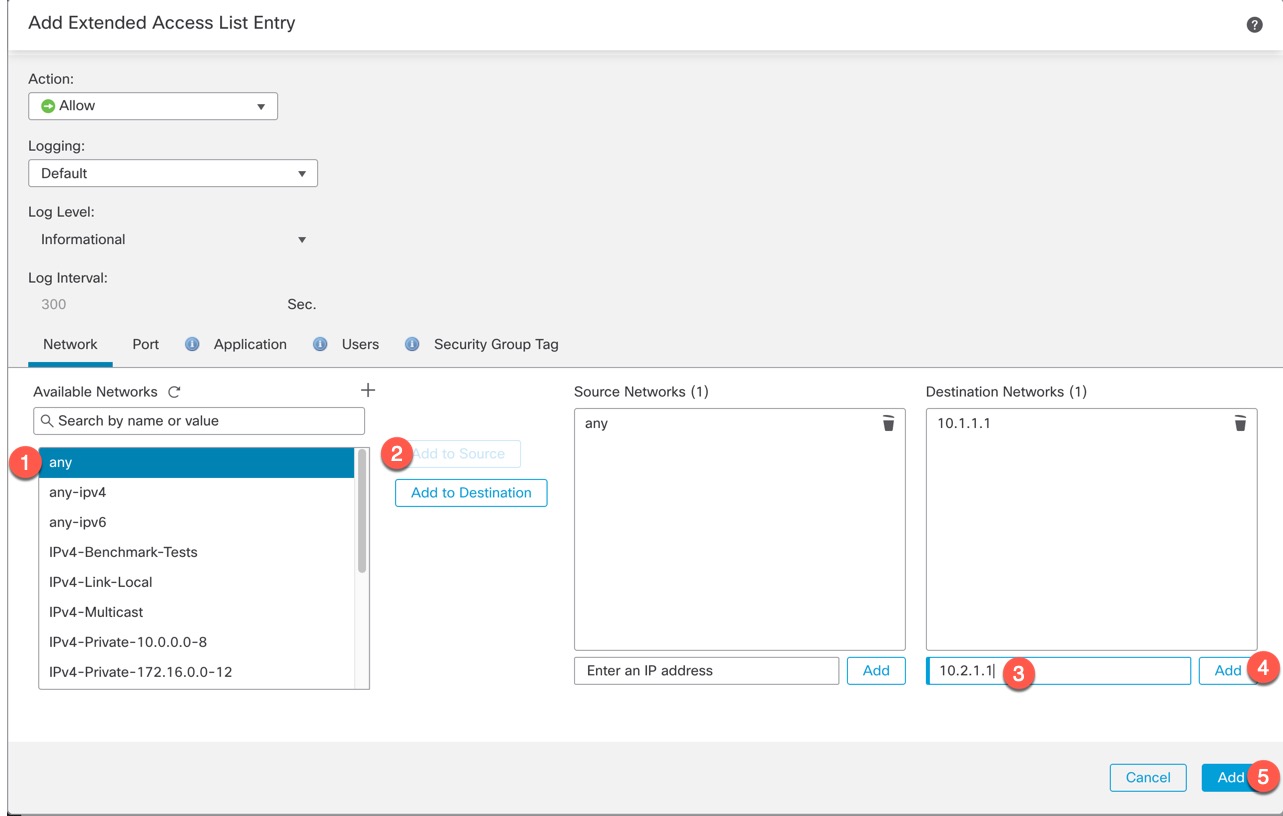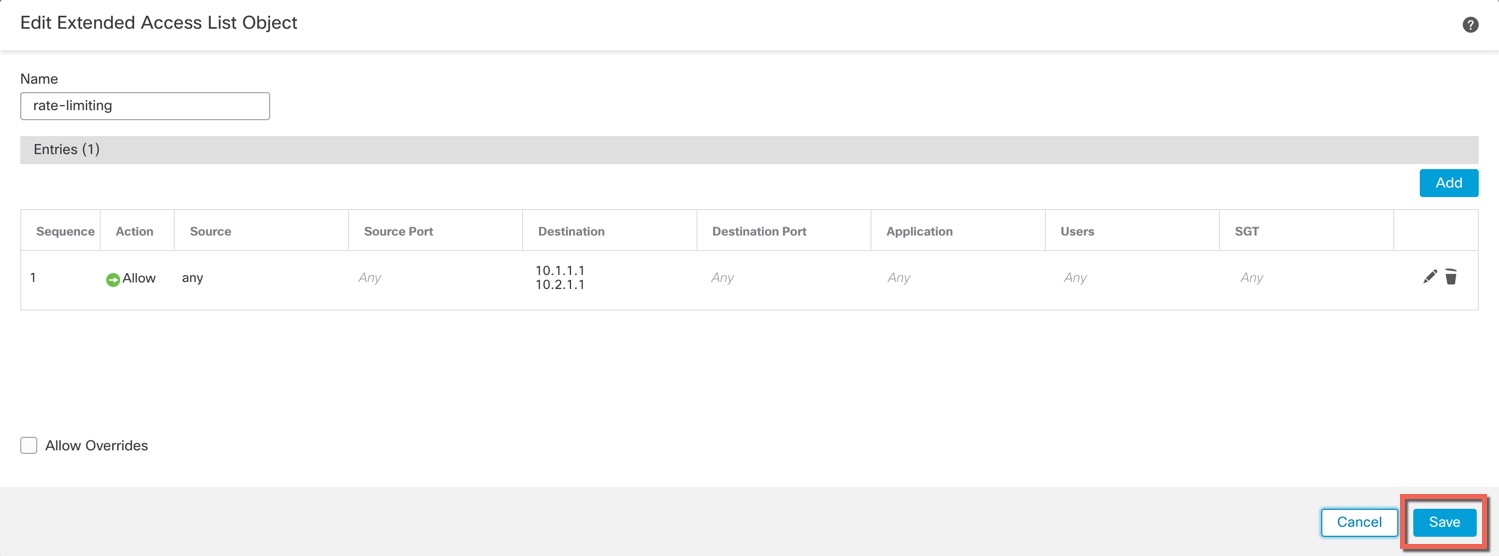Rate-Limit Traffic to the Loopback Interface
Before you begin
You should rate-limit traffic going to the loopback interface IP address to prevent excessive load on the system. You can add a connection limit rule to the global service policy.
Procedure
Step 1 | Create an extended access list identifying traffic to the loopback interface IP address(es). |
Step 2 | Choose , and click Edit ( |
Step 3 | Click Advanced Settings from the More drop-down arrow at the end of the packet flow line. 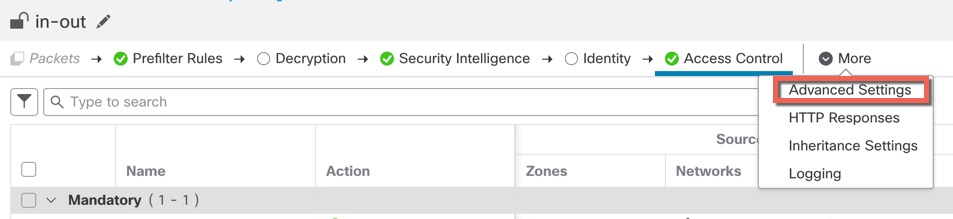
|
Step 4 | Click Edit ( 
|
Step 5 | Click Add Rule to create a new rule. 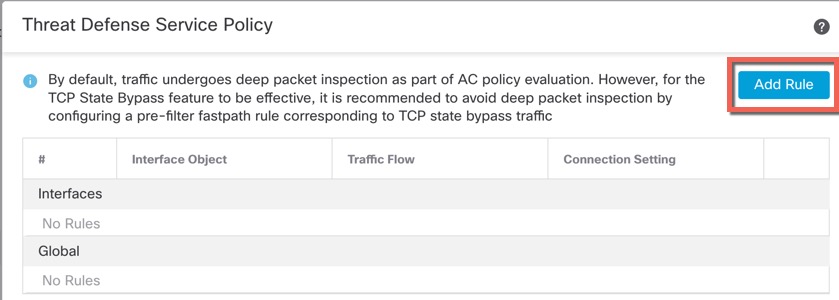
The service policy rule wizard opens to step you through the process of configuring the rule. |
Step 6 | In the Interface Object step, click Global to create a global rule, which applies to all interfaces, then click Next. 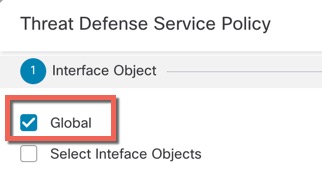
|
Step 7 | In the Traffic Flow step, select the extended access list object you created in Step 1, and then click Next. 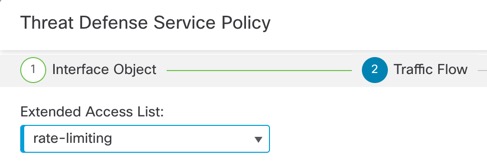
|
Step 8 | In the Connection Setting step, set the Connections limits. 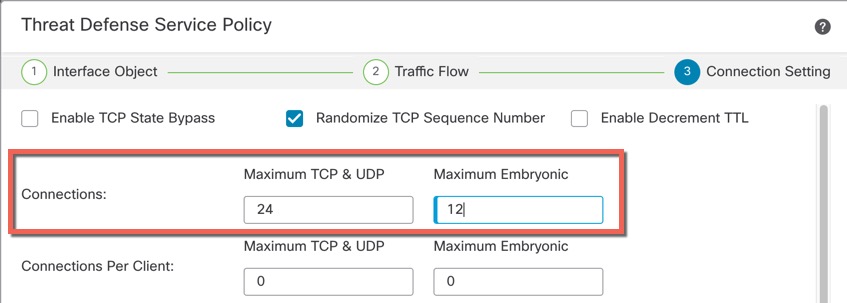
Set the Maximum TCP & UDP connections to the expected number of connections for the loopback interface, and the Maximum Embryonic connections to a lower number. For example, you can set it to 5/2, or 10/5, or 1024/512, depending on the expected loopback interface sessions you need. Setting the embryonic connection limit enables TCP Intercept, which protects the system from a DoS attack perpetrated by flooding an interface with TCP SYN packets. |
Step 9 | Click Finish to save your changes. |
Step 10 | Click OK. |
Step 11 | Click Save on the Advanced Settings window. |
Step 12 | You can now deploy the changes to the affected devices. |