Bulk CLI Interface
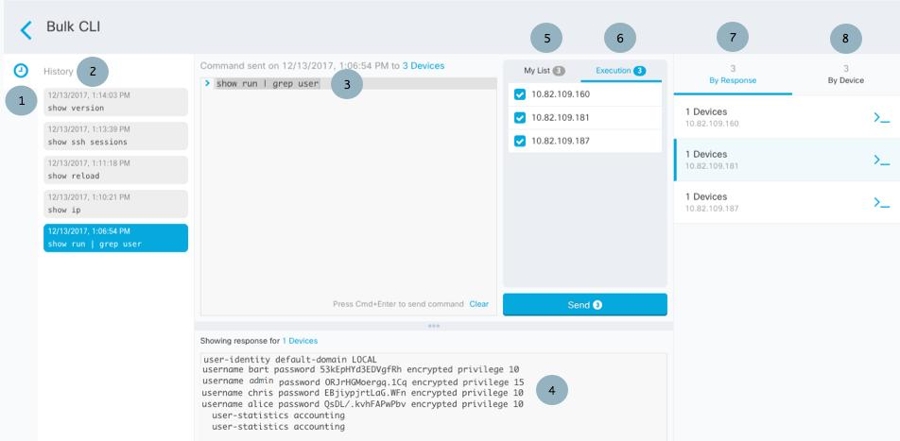
Note | Security Cloud Control displays the Done! message in two circumstances:
|
|
Number |
Description |
||
|---|---|---|---|
|
1 |
Click the clock to expand or collapse the command history pane. |
||
|
2 |
Command history. After you send a command, Security Cloud Control records the command in this history pane so you can return to it, select it, and run it again. |
||
|
3 |
Command pane. Enter your commands at the prompt in this pane. |
||
|
4 |
Response pane. Security Cloud Control displays the device's response to your command as well as Security Cloud Control messages. If the response was the same for more than one device, the response pane displays the message "Showing Responses for X devices." Click X devices and Security Cloud Control displays all the devices that returned the same response to the command.
|
||
|
5 |
My List tab displays the devices you selected from the table and allows you to include or exclude devices you want to send a command to. |
||
|
6 |
The Execution tab, highlighted in the figure above, displays the devices in the command that is selected in the history pane. In this example, the show run | grep user command is selected in the history pane and the Execution tab shows that it was sent to 10.82.109.160, 10.82.109.181, and 10.82.10.9.187. |
||
|
7 |
Clicking the By Response tab shows you the list of responses generated by the command. Identical responses are grouped together in one row. When you select a row in the By Response tab, Security Cloud Control displays the response to that command in the response pane. |
||
|
8 |
Clicking the By Device tab displays individual responses from each device. Clicking one of the devices in the list allows you to see the response to the command from a specific device. |