Configure Breakout Ports
You can configure smaller breakout ports for each 40GB or higher interface. This procedure tells you how to break out and rejoin the ports. The breakout ports can be used just like any other physical Ethernet port, including being added to EtherChannels. For example, you can break out four 10GB ports from a 40GB interface. The exact size and number of ports depends on your model.
Changes are immediate; you do not need to deploy to the device. After you break or rejoin, you cannot roll back to the previous interface state.
Before you begin
-
You must use a supported breakout cable. See the hardware installation guide for more information.
-
The interface cannot be in use for the following before breaking or rejoining:
-
Failover link
-
Cluster control link
-
Have a subinterface
-
EtherChannel member
-
BVI member
-
Manager access interface
-
-
Breaking or rejoining and interface that is used directly in your security policy can impact the configuration; however, the action is not blocked.
Procedure
Step 1 | From , click Manage in the Chassis column. For clustering or High Availability, this option is only available for the control node/active unit; network module changes are replicated to all nodes. 
The Chassis Operations page opens for the device (in multi-instance mode, this page is called Chassis Manager). This page shows physical interface details for the device. |
Step 2 | Break out ports from a 40GB or higher interface. |
Step 3 | Rejoin breakout ports. You must rejoin all child ports for the interface. |
 )
)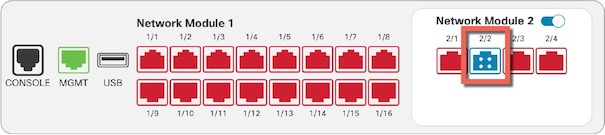


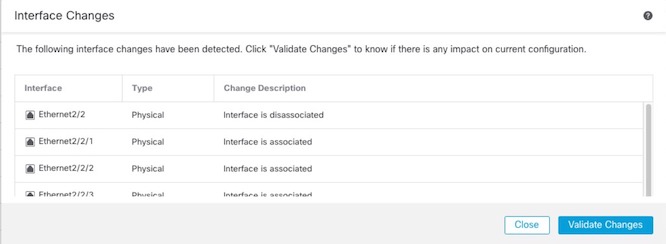
 )
)