Add a Network Module
To add a network module to a firewall after initial bootup, perform the following steps. Adding a new module requires a reboot.
Procedure
Step 1 | Install the network module according to the hardware installation guide. For clustering or High Availability, install the network module on all nodes. |
Step 2 | Reboot the firewall; see Shut Down or Restart the Device. For clustering or High Availability, reboot the data nodes/standby unit first, and wait for them to come back up. Then you can change the control node or active unit (see Switch the Active Peer in the Firewall Threat Defense High Availability Pair), and reboot the former control node/active unit. |
Step 3 | From , click Manage in the Chassis column. For clustering or High Availability, this option is only available for the control node/active unit; network module changes are replicated to all nodes. 
The Chassis Operations page opens for the device. This page shows physical interface details for the device. |
Step 4 | Click Sync Modules to update the page with the new network module details. |
Step 5 | On the interfaces graphic, click the slider ( 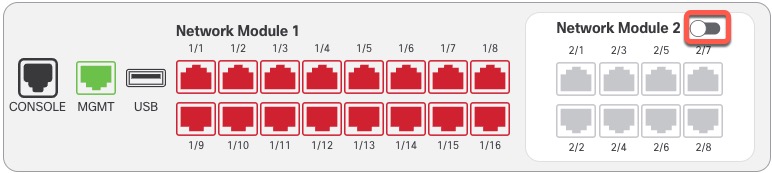
|
Step 6 | You are prompted to confirm that you want to turn the network module on. Click Yes. 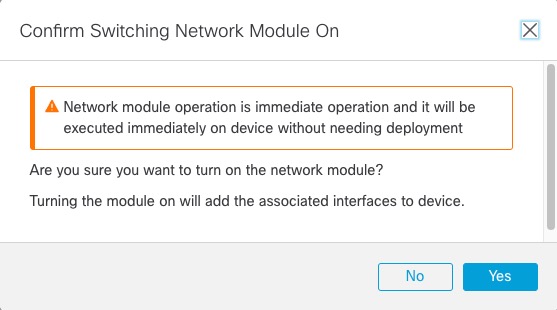
|
Step 7 | You see a message at the top of the screen; click the link to go to the Interfaces page to save the interface changes. 
|
Step 8 | (Optional) At the top of the Interfaces page, you see a message that the interface configuration has changed. You can click Click to know more to open the Interface Changes dialog box to view the changes. 
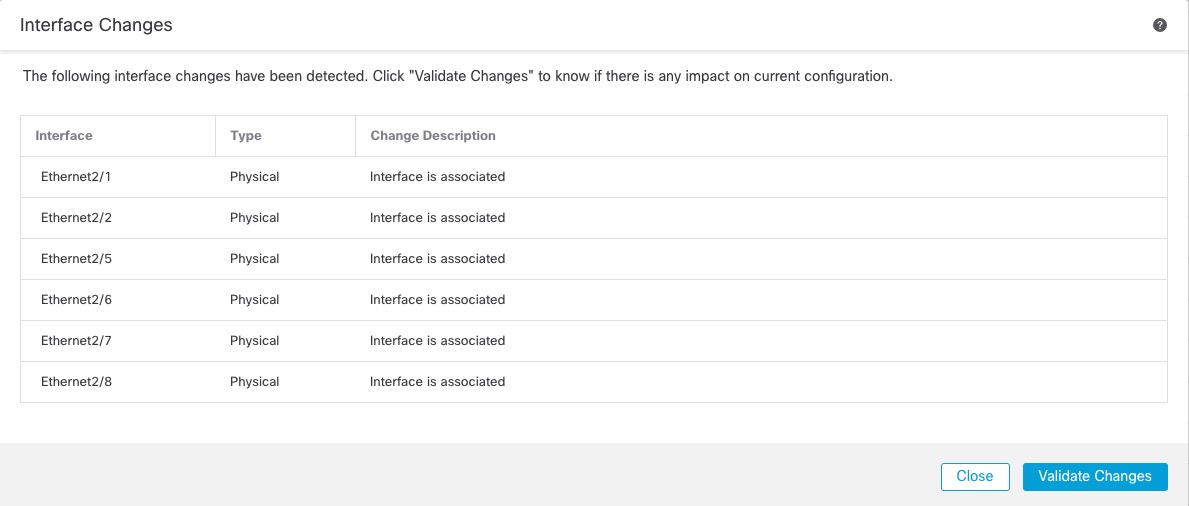
Click Close to return to the Interfaces page. (Because you are adding a new module, there shouldn't be any configuration impact, so you do not need to click Validate Changes.) |
Step 9 | Click Save to save the interface changes to the firewall. |
