Hot Swap the Network Module
You can hot swap a network module for a new module of the same type without having to reboot. However, you must shut down the current module to remove it safely. This procedure describes how to shut down the old module, install a new module, and enable it.
For clustering or High Availability, you can only perform chassis operations on the control node/active unit. You cannot disable a network module if the cluster control link/failover link is on the module.
Before you begin
Procedure
Step 1 | For clustering or High Availability, perform the following steps.
|
Step 2 | From , click Manage in the Chassis column. For clustering or High Availability, this option is only available for the control node/active unit; network module changes are replicated to all nodes. 
The Chassis Operations page opens for the device. This page shows physical interface details for the device. |
Step 3 | On the interfaces graphic, click the slider ( 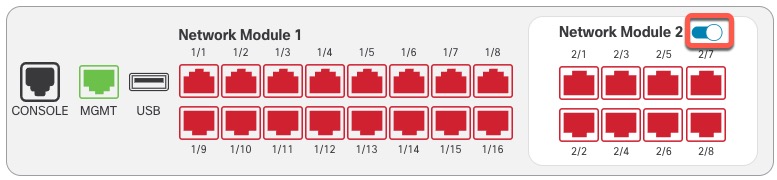
Do not save any changes on the Interfaces page. Because you are replacing the network module, you do not want to disrupt any existing configuration. |
Step 4 | You are prompted to confirm that you want to turn the network module off. Click Yes. 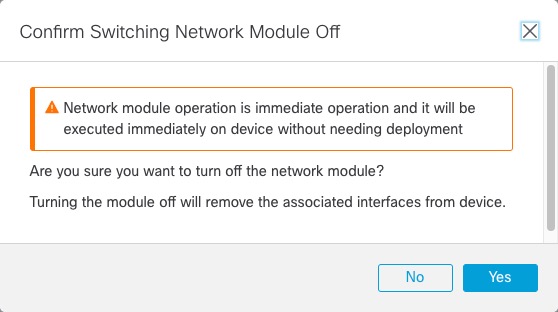
|
Step 5 | On the device, remove the old network module and replace it with the new network module according to the hardware installation guide. |
Step 6 | In the Firewall Management Center, enable the new module by clicking the slider ( 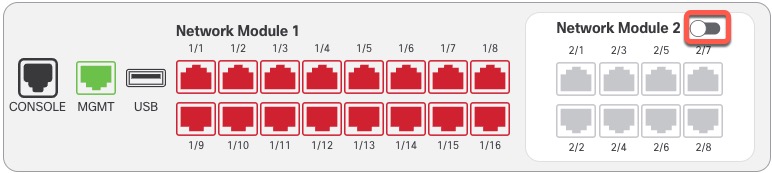
|
Step 7 | You are prompted to confirm that you want to turn the network module on. Click Yes. 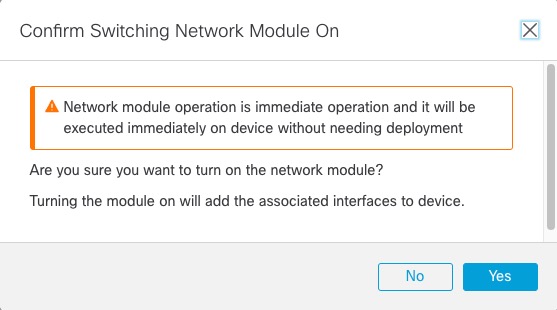
|
Step 8 | For clustering or High Availability, perform the following steps.
|

