Configure a VLAN interface
This section describes how to configure VLAN interfaces for use with associated switch ports. By default, switch ports are assigned to VLAN1; however, you must manually add the logical VLAN1 interface (or whichever VLAN you set for these switch ports) for traffic to be routed and to participate in the Firewall Threat Defense security policy.
Procedure
Step 1 | Select and click Edit ( |
Step 2 | Click . |
Step 3 | On General, set the following VLAN-specific parameters: 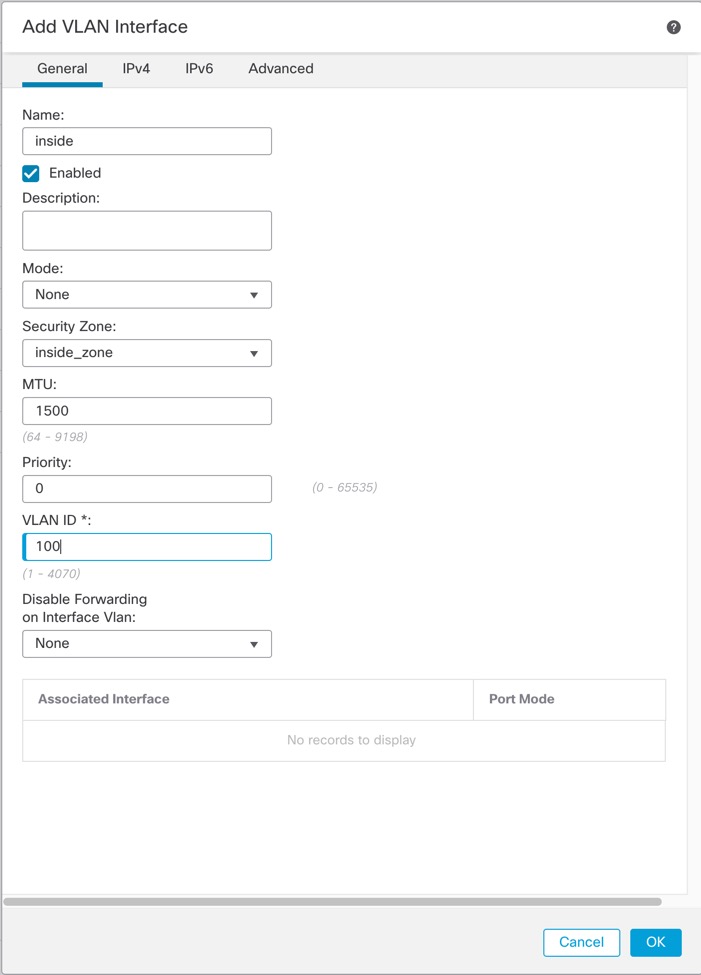 If you are editing an existing VLAN interface, the Associated Interface table shows switch ports on this VLAN. |
Step 4 | To complete the interface configuration, see one of the following procedures: |
Step 5 | Click OK. |
Step 6 | Click Save. You can now go to and deploy the policy to assigned devices. The changes are not active until you deploy them. |
