Enable or disable switch port mode
You can set each interface independently to be either a firewall interface or a switch port. By default, Ethernet 1/1 is a firewall interface, and the remaining Ethernet interfaces are configured as switch ports.
Procedure
Step 1 | Select and click Edit ( |
Step 2 | Set the switch port mode by clicking the slider in the SwitchPort column so it shows as Slider enabled ( By default, switch ports are set to access mode in VLAN 1. You must manually add a logical VLAN 1 interface (or whichever VLAN you set for these switch ports) for traffic to be routed and to participate in the Firewall Threat Defense security policy (see Configure a VLAN interface). You cannot set the Management interface to switch port mode. When you change the switch port mode, all unsupported configuration is removed: 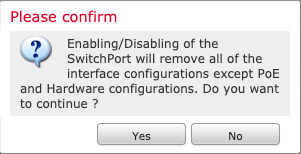 In addition, the interface is disabled if it was already enabled. Be sure to reenable the interface. |


