Create a Smart Account and Add Licenses
You should set up this account before you purchase licenses.
Before you begin
Your account representative or reseller may have set up a Smart Account on your behalf. If so, obtain the necessary information to access the account from that person instead of using this procedure, then verify that you can access the account.
You must create a new Cisco account if you don't already have one. For instructions, see Create a Cisco Account.
For general information about Smart Accounts, see http://www.cisco.com/go/smartaccounts.
Procedure
Step 1 | Go to the Create a Smart Account page. You are prompted to log in with your Cisco account. In the Create a Smart Account page, your basic account information is displayed. |
Step 2 | Click the My Account icon appearing in the top right corner and click Manage Profile. 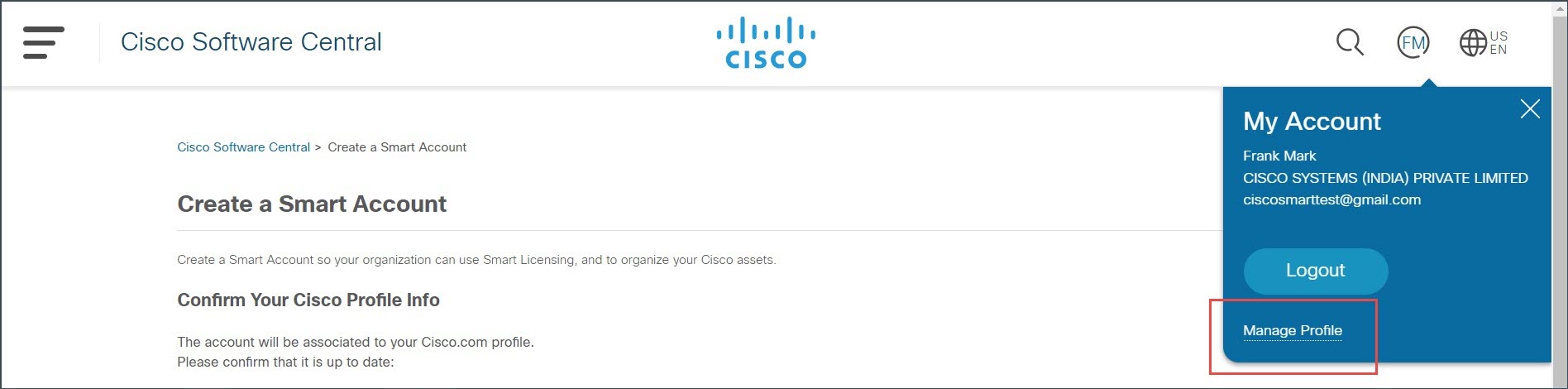 |
Step 3 | Click Personal. |
Step 4 | In the Your Company Details section, click Edit. |
Step 5 | In the Company or organization field, type your organization name. |
Step 6 | If your company information is already present in our database, it will appear in the list. You can select your company. In the Address drop-down list, select the address of your company. |
Step 7 | If your company is not listed in our database, you can continue to enter your company information in the Company or organization field.
|
Step 8 | Enter all the mandatory fields associated with your company and click Update. The Your Company Details section displays the company details you entered. A success message appears if your company details are validated. |
Step 9 | Click Update. A success message appears if your company details are validated. |
Step 10 | Open the Create a Smart Account page, which was opened in the previous tab. Refresh the page if changes are not reflecting. Alternatively, you can open this page using the https://software.cisco.com/software/company/smartaccounts/home?route=module/accountcreation URL and login using your credentials. |
Step 11 | Click Create Account. The Account Summary page displays your account details. |
Step 12 | Click Done. |
Step 13 | Wait for an email telling you that your Smart Account is ready to set up. When it arrives, click the link it contains, as directed. |
Step 14 | Make sure your Smart Licensing account contains the available licenses you need. For license PIDs, see License PIDs. |
What to do next
To configure Smart License using the Smart Software Manager, see Configure Smart Licensing.