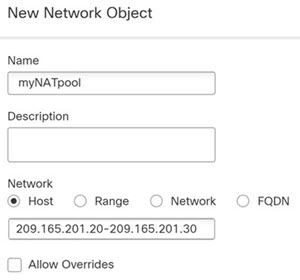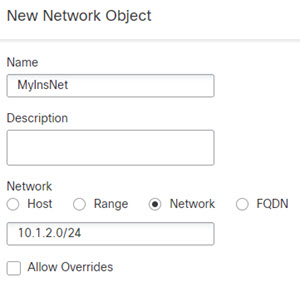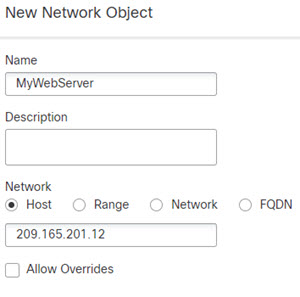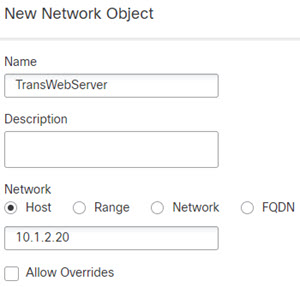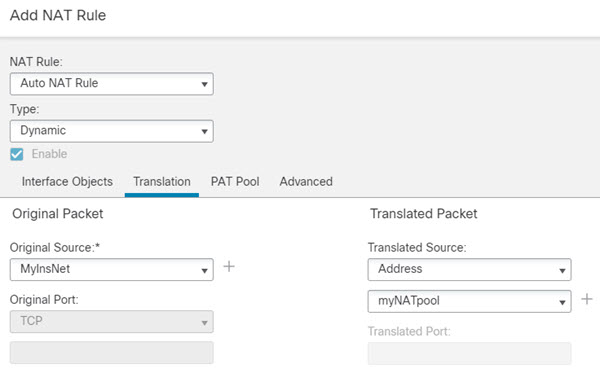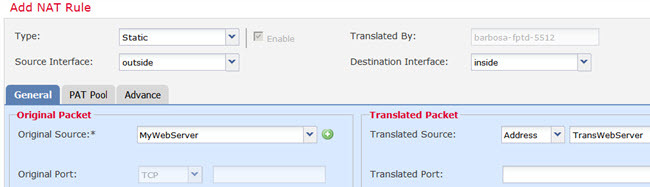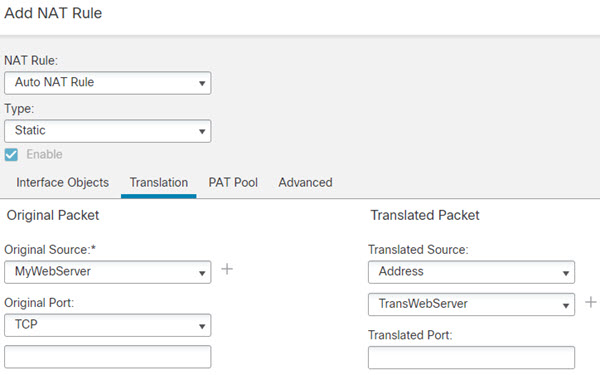Dynamic Auto NAT for Inside Hosts and Static NAT for an Outside Web Server
The following example configures dynamic NAT for inside users on a private network when they access the outside. Also, when inside users connect to an outside web server, that web server address is translated to an address that appears to be on the inside network.
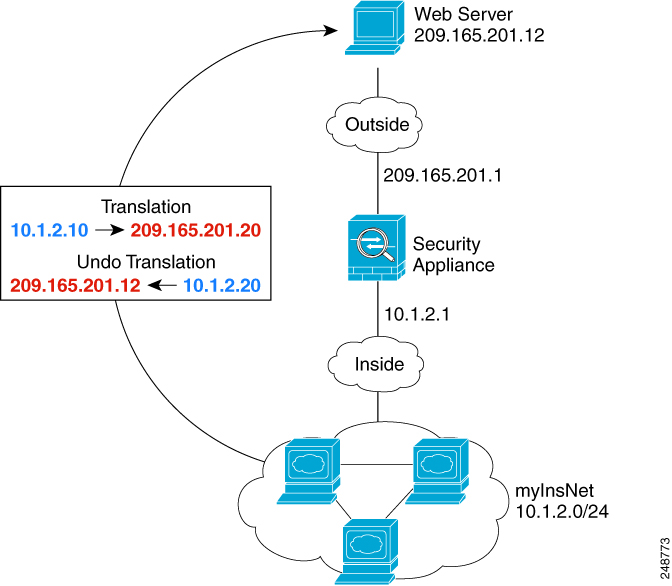
Before you begin
Ensure that you have interface objects (security zones or interface groups) that contain the interfaces for the device that protects the web server. In this example, we will assume the interface objects are security zones named inside and outside. To configure interface objects, select and click .
Procedure
Step 1 | Create a network object for the dynamic NAT pool to which you want to translate the inside addresses. |
Step 2 | Create a network object for the inside network. |
Step 3 | Create a network object for the outside web server. |
Step 4 | Create a network object for the translated web server address. |
Step 5 | Configure dynamic NAT for the inside network using the dynamic NAT pool object. |
Step 6 | Configure dynamic NAT for the inside network using the dynamic NAT pool object. |
Step 7 | Configure static NAT for the web server. |
Step 8 | Configure static NAT for the web server. |
Step 9 | Click Save on the NAT rule page. |