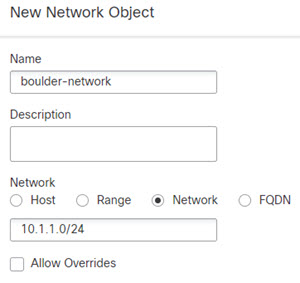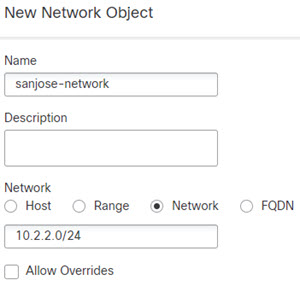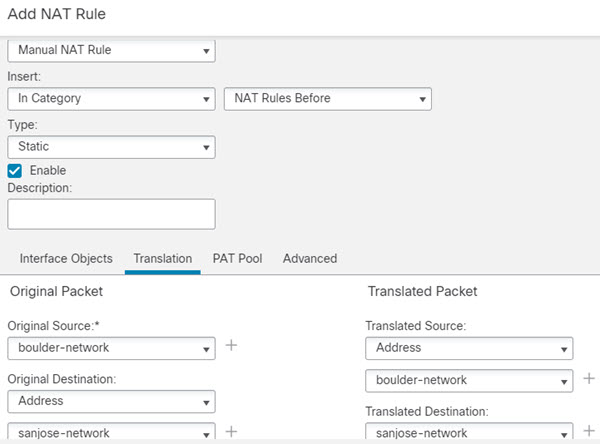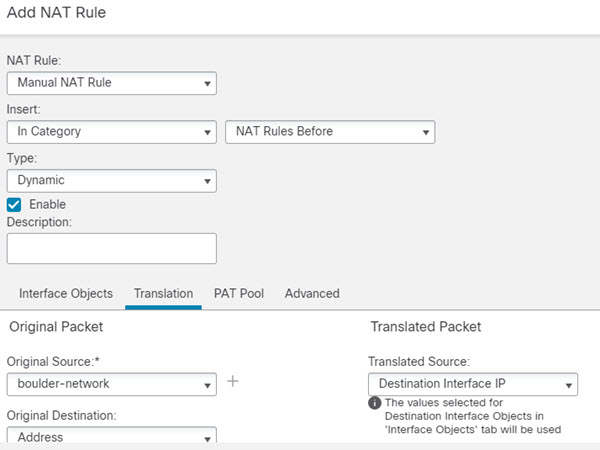NAT and Site-to-Site VPN
When you create a policy-based site-to-site VPN using the management center VPN wizard (Device > Site To Site), you can select the NAT Exempt option to create the rules automatically. You can view the NAT exemptions for a device in the NAT policy page (Device > NAT > NAT Exemptions).If you do not want to configure NAT Exempt in the VPN wizard, you can use the following procedure for NAT exemption.
The following figure shows a site-to-site tunnel connecting the Boulder and San Jose offices. For traffic that you want to go to the Internet (for example from 10.1.1.6 in Boulder to www.example.com), you need a public IP address provided by NAT to access the Internet. The below example uses interface PAT rules. However, for traffic that you want to go over the VPN tunnel (for example from 10.1.1.6 in Boulder to 10.2.2.78 in San Jose), you do not want to perform NAT; you need to exempt that traffic by creating an identity NAT rule. Identity NAT simply translates an address to the same address.
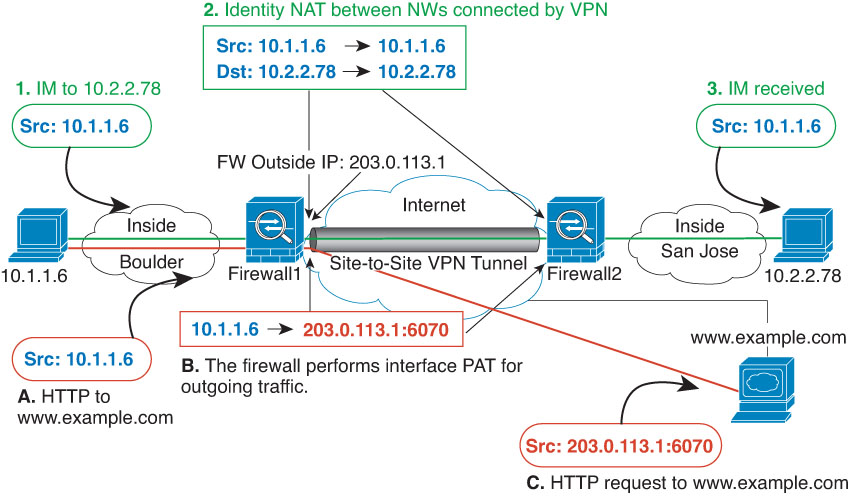
The following example explains the configuration for Firewall1 (Boulder).
Before you begin
Ensure that you have interface objects (security zones or interface groups) that contain the interfaces for the devices in the VPN. In this example, we will assume the interface objects are security zones named inside-boulder and outside-boulder for the Firewall1 (Boulder) interfaces. To configure interface objects, select .
Procedure
Step 1 | Create the objects to define the various networks. |
Step 2 | Configure manual identity NAT for the Boulder network when going over the VPN to San Jose on Firewall1 (Boulder). |
Step 3 | Configure manual dynamic interface PAT when going to the Internet for the inside Boulder network on Firewall1 (Boulder). |
Step 4 | If you are also managing Firewall2 (San Jose), you can configure similar rules for that device.
|