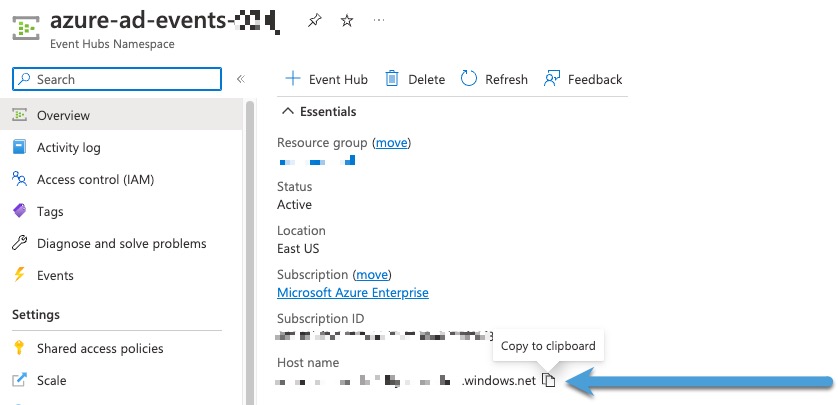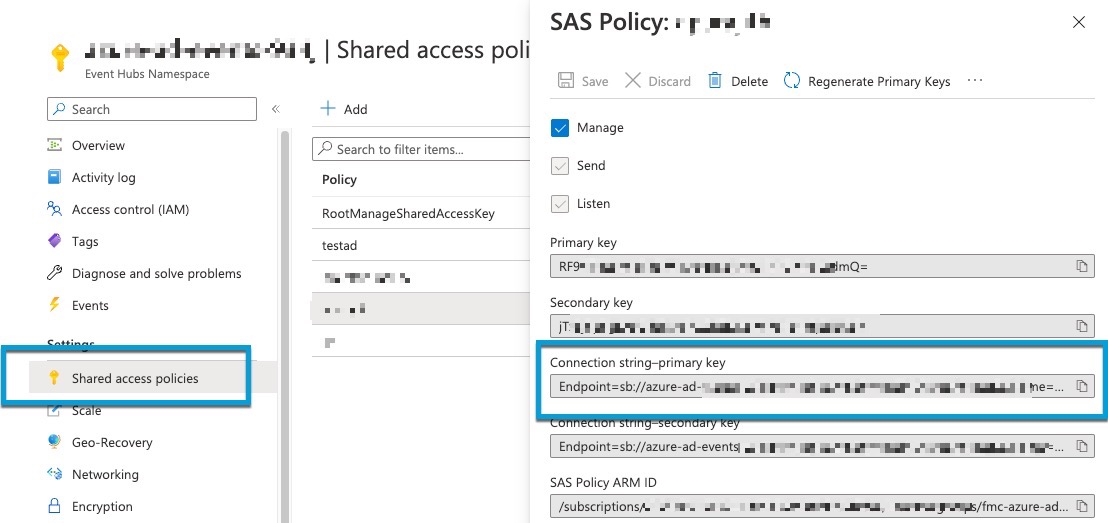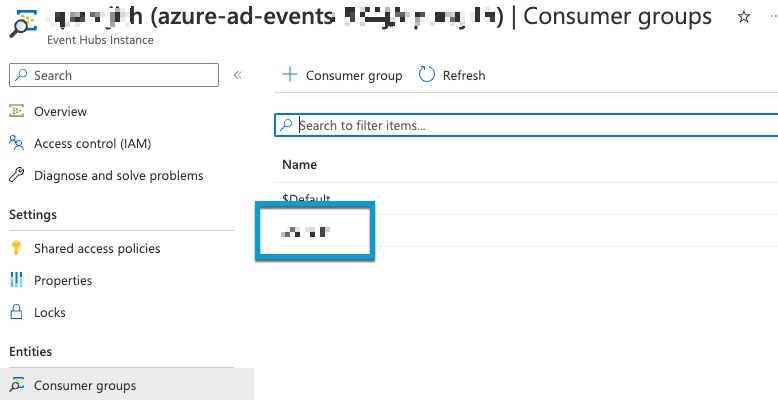Get required information For Your Microsoft Azure AD realm
This task explains how to get the information required to set up a Microsoft Azure AD (now called Entra ID) realm in the Cisco Security Cloud Control. You might have already obtained this information when you set up Microsoft Entra ID as discussed in Configure Microsoft Entra ID for passive authentication.
Procedure
Step 1 | Log in to https://portal.azure.com/ as a user with at least the Product Designer role. |
Step 2 | At the top of the page, click Microsoft Entra ID. |
Step 3 | In the left column, click App Registrations. |
Step 4 | If necessary, filter the list of displayed apps to show the one you want to use. |
Step 5 | Click the name of your app.
|
Step 6 | Click Copy (
|
Step 7 | Click Client Credentials. |
Step 8 | Unless you already know the client secret value (as opposed to the client secret ID), you must create a new client secret as follows: |
Step 9 | From https://portal.azure.com/, click . |
Step 10 | In the right pane, click Copy (
|
Step 11 | Write down or copy to a text file the name of the event hub (same as the Event Hubs Namespace at the top of the page). |
Step 12 | In the left pane, under Settings, click Shared access policies. |
Step 13 | Click the name of a policy. |
Step 14 | Click Copy (
|
Step 15 | Click . Write down the following value or copy it to the clipboard. This is your consumer group name.
|
Step 16 | In the left pane, click Overview. |
Step 17 | Click Copy (  This is your event hubs topic name. |