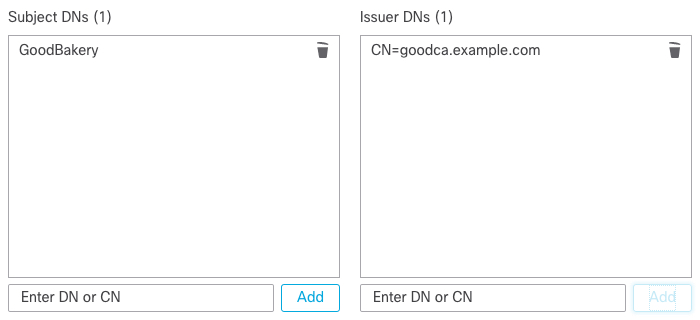Optional Example: Manual Decryption Rule to Monitor or Block Certificate Distinguished Name
This rule is included to give you an idea about how to monitor or block traffic based on the server certificate's distinguishedname. It's included to give you a little more detail.
The distinguished name can consist of country code, common name, organization, and organizational unit, but typically consists of a common name only. For example, the common name in the certificate for https://www.cisco.com is cisco.com. (However, it's not always this simple; Distinguished Name (DN) Rule Conditions shows how to find common names.)
The host name portion of the URL in the client request is the Server Name Indication (SNI). The client specifies which hostname they want to connect to (for example, auth.amp.cisco.com) using the SNI extension in the TLS handshake. The server then selects the corresponding private key and certificate chain that are required to establish the connection while hosting all certificates on a single IP address.
Procedure
Step 1 | Click . | ||
Step 2 | Click Edit ( | ||
Step 3 | Click Edit ( | ||
Step 4 | Click Add Rule. | ||
Step 5 | In the Add Rule dialog box, in the Name field, enter a name for the rule. | ||
Step 6 | From the Action list, click Block or Block with reset. | ||
Step 7 | Click DN. | ||
Step 8 | Find the distinguished names you want to add from the Available DNs, as follows:
| ||
Step 9 | To select an object, click it. To select all objects, right-click and then Select All. | ||
Step 10 | Click Add to Subject or Add to Issuer.
| ||
Step 11 | Add any literal common names or distinguished names that you want to specify manually. Click the Enter DN or CN prompt below the Subject DNs or Issuer DNs list; then type a common name or distinguished name and click Add. Although you can add a CN or DN to either list, it's more common to add them to the Subject DNs list. | ||
Step 12 | Add or continue editing the rule. | ||
Step 13 | When you're done, to save changes to the rule, click Add at the bottom of the page. | ||
Step 14 | To save changes to the policy, click Save at the top of the page. |
Example
The following figure shows a distinguished name rule condition searching for certificates issued to goodbakery.example.com or issued by goodca.example.com. Traffic encrypted with these certificates is allowed, subject to access control.