Troubleshoot cross-domain trust
Typical issues with troubleshooting the Firewall Management Center configuration for cross-domain trust include the following:
-
Not adding realms or directories for all forests that have shared groups.
-
Configure a realm to exclude users from being downloaded and those users are referenced in a group in a different realm.
-
Certain temporary issues.
Understand the issues
If there are issues with the Firewall Management Center being able to synchronize users and groups with your Active Directory forests, the Sync Results tab page is displayed similar to the following.
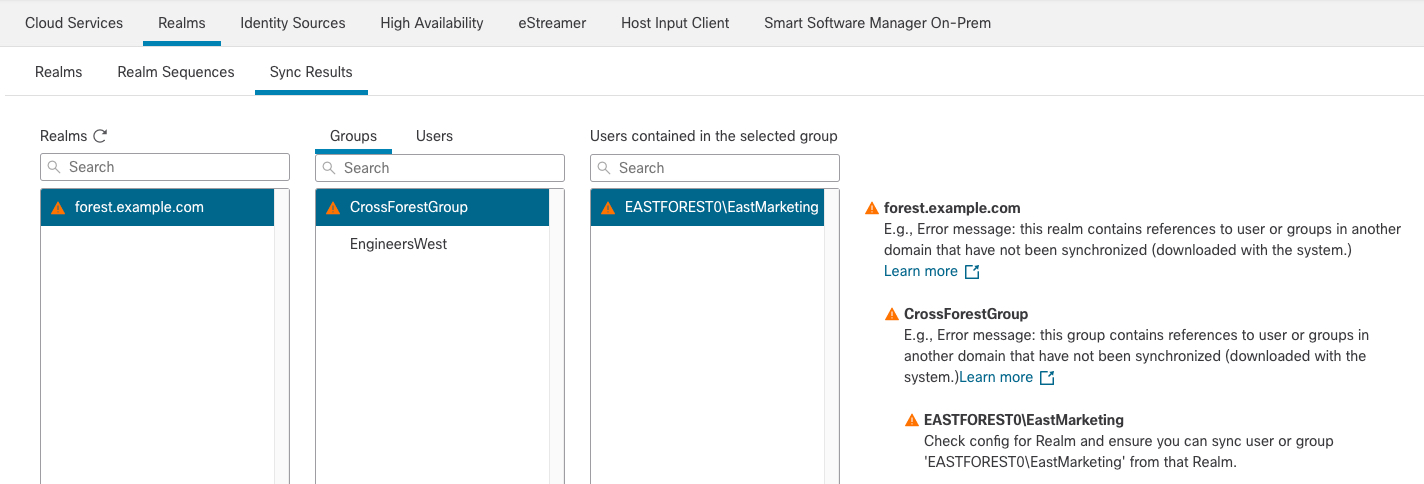
The following table explains how to interpret the information.
|
Column |
Meaning |
|---|---|
|
Realms |
Displays all realms configured in the system. Click Refresh ( Yellow Triangle ( Nothing is displayed next to a realm if all users and groups synchronized successfully. |
|
Groups |
Click Groups to display all groups in the realm. As with realms, Yellow Triangle ( Click Yellow Triangle ( |
|
Users |
Click Users to display all users, sorted by group. |
|
Users contained in the selected group |
Displays all users in the group you selected in the Groups column. Clicking Yellow Triangle ( |
|
Groups that contain selected user |
Displays all groups the selected user belongs to. Clicking Yellow Triangle ( |
|
Error detail information (displayed to the right of the table). |
The system displays the NetBIOS forest name and group name it could not synchronize. Typical reasons the system cannot synchronize these users and groups follow:
|
Try downloading users and groups again
If there is a possibility the issues are temporary, download users and groups for all realms.
-
If you haven't done so already, log in to the Firewall Management Center.
-
Click .
-
Click Download (
 ).
). -
Click the Sync Results tab page.
-
If no indicator is displayed for entries in the Realms column, the issues have been resolved.
Add a realm for all forests
Make sure you configured:
-
Firewall Management Center realm for each forest that has users you want to use in identity policies.
-
Firewall Management Center directory for each domain controller in that forest with users you want to use in identity polices.
The following figure shows an example.
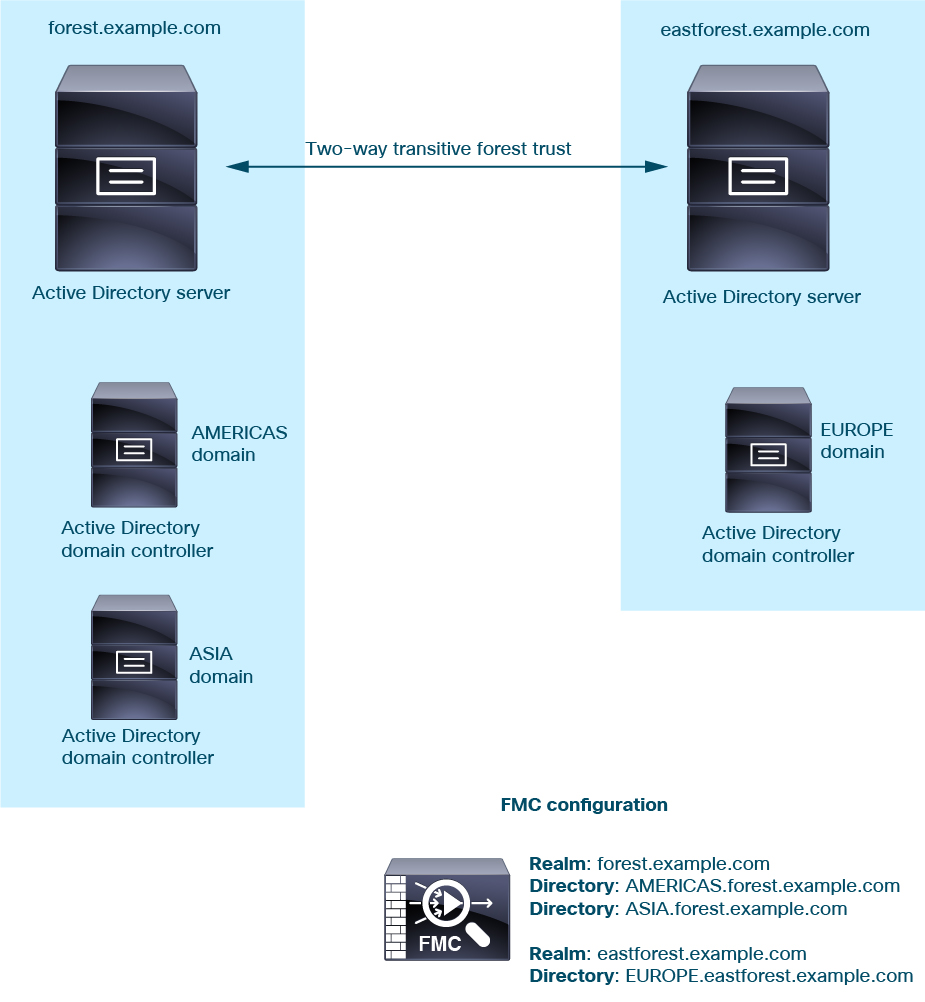
 )
) )
)