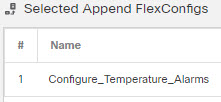Configure Temperature Alarms
You can configure alarms based on the temperature of the CPU card in the device.
You can set a primary and secondary temperature range. If the temperature drops below the low threshold, or exceeds the high threshold, the alarm is triggered.
The primary temperature alarm is enabled by default for all alarm actions: output relay, syslog, and SNMP. The default settings for the primary temperature range is -40°C to 92°C.
The secondary temperature alarm is disabled by default. You can set the secondary temperature within the range -35°C to 85°C.
Because the secondary temperature range is more restrictive than the primary range, if you set either the secondary low or high temperature, that setting disables the corresponding primary setting, even if you configure non-default values for the primary setting. You cannot enable two separate high and two separate low temperature alarms.
Thus, in practice, you should configure the primary only, or the secondary only, setting for high and low.
Procedure
Step 1 | Create the FlexConfig object to configure the temperature alarms. |
Step 2 | Create the FlexConfig policy and assign it to the devices. |
Step 3 | Deploy your changes. Because you assigned a FlexConfig policy to the devices, you will always get a deployment warning, which is meant to caution you about the use of FlexConfig. Click Proceed to continue with the deployment. After the deployment completes, you can check the deployment history and view the transcript for the deployment. This is especially valuable if the deployment fails. See Verify the Deployed Configuration. |