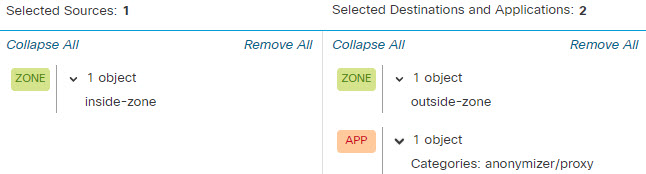How to Control Application Usage
The Web has become the ubiquitous platform for application delivery in the enterprise, whether that is browser based application platforms, or rich media applications that use web protocols as the transport in and out of enterprise networks.
Firewall Threat Defense inspects connections to determine the application being used. This makes it possible to write access control rules targeted at applications, rather than just targeting specific TCP/UDP ports. Thus, you can selectively block or allow web-based applications even though they use the same port.
Although you can select specific applications to allow or block, you can also write rules based on type, category, tag, risk, or business relevance. For example, you could create an access control rule that identifies and blocks all high risk, low business relevance applications. If a user attempts to use one of those applications, the session is blocked.
Cisco frequently updates and adds additional application detectors via system and vulnerability database (VDB) updates. Thus, a rule blocking high risk applications can automatically apply to new applications without you having to update the rule manually.
In this use case, we will block any application that belongs to the anonymizer/proxy category.
Procedure
Step 1 | Choose and edit the access control policy. |
Step 2 | Click Add Rule and configure the rule for application control. |
Step 3 | Move the rule so that it comes after any rules that use protocol and port criteria only, but that would not allow traffic that should be blocked by the application rule. Matching applications requires Snort inspection. Because Snort inspection is not needed by rules that use protocol and port only, you can improve system performance by grouping these simple rules at the top of the access control policy as much as possible. |
Step 4 | Deploy the changes. You can use the application rule hit counts and analysis dashboards to see how this rule is performing and how often users try these applications. |