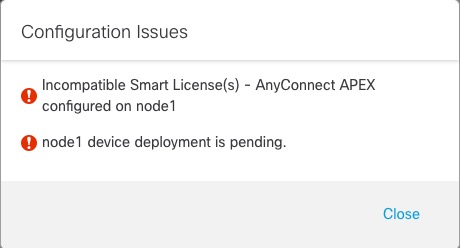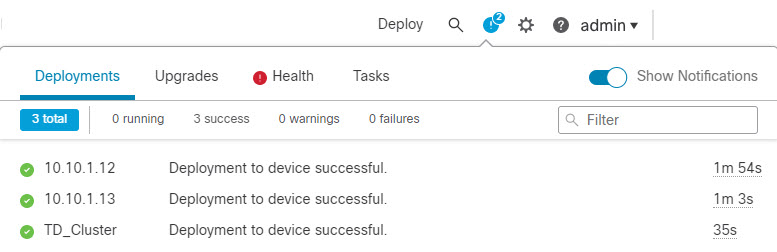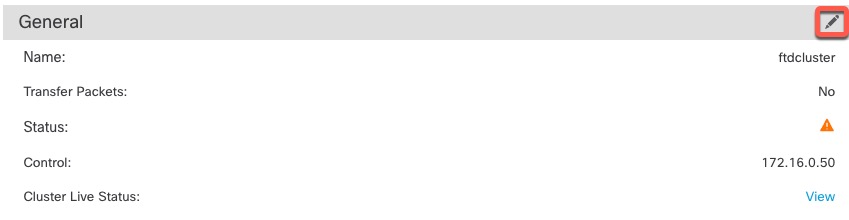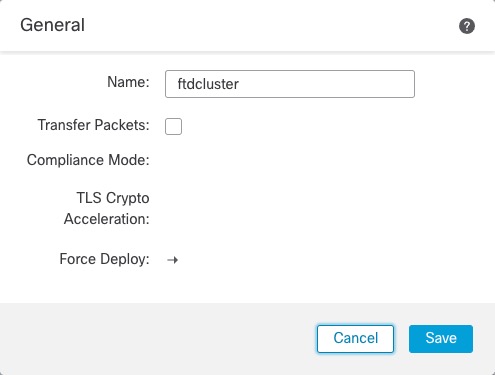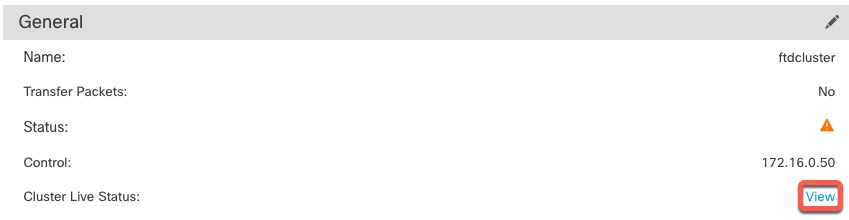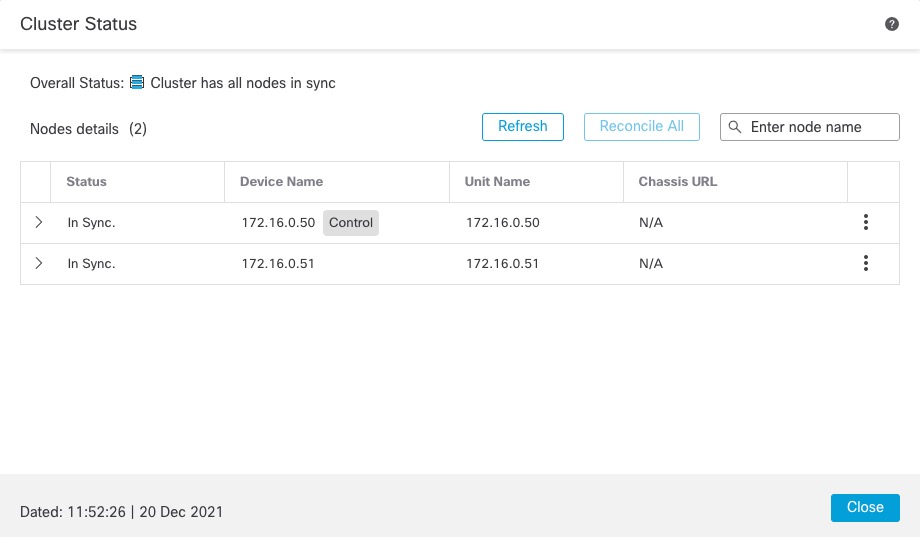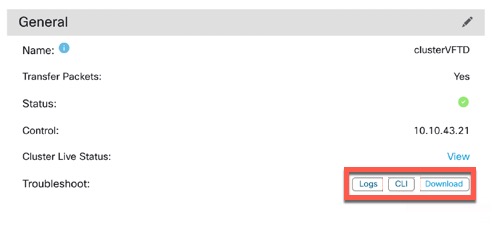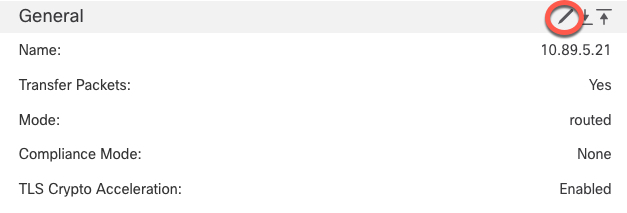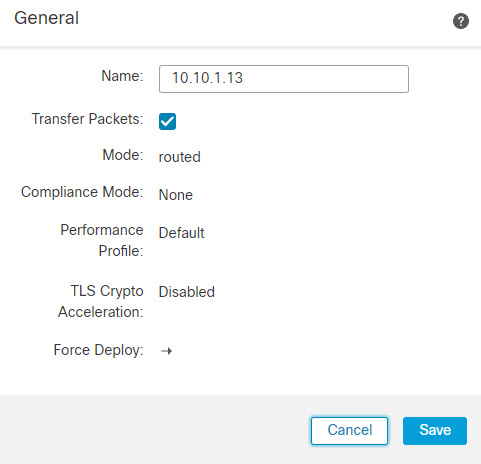Create a Cluster
Form a cluster from one or more devices in the Firewall Management Center.
Procedure
Step 1 | Choose , and then choose . The Add Cluster Wizard appears. 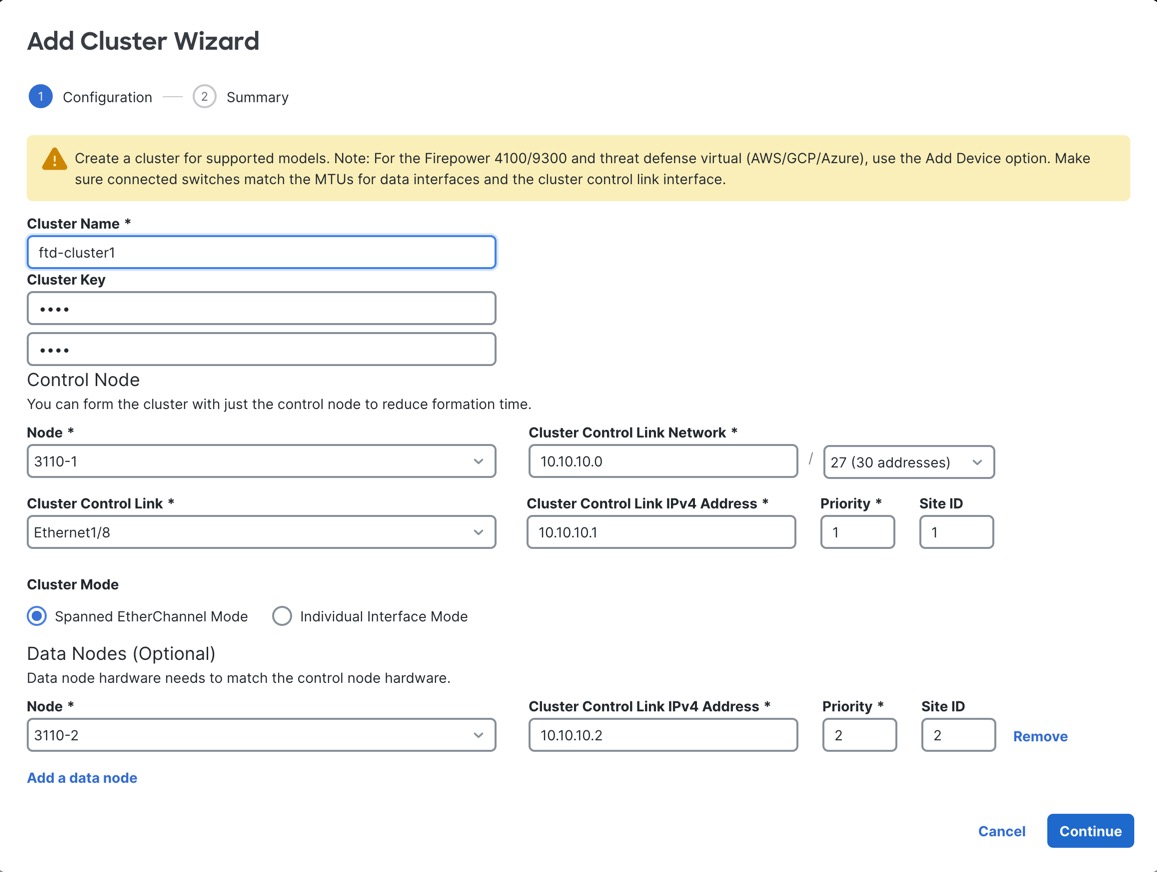
| ||||
Step 2 | Specify a Cluster Name and an authentication Cluster Key for control traffic.
| ||||
Step 3 | For the Control Node, set the following:
| ||||
Step 4 | For the Cluster Mode, choose Spanned EtherChannel Mode or Individual Interface Mode. | ||||
Step 5 | For Data Nodes (Optional), click Add a data node to add a node to the cluster. You can form the cluster with only the control node for faster cluster formation, or you can add all nodes now. Set the following for each data node:
| ||||
Step 6 | Click Continue. Review the Summary, and then click Save. The cluster name shows on the page; expand the cluster to see the cluster nodes. 
A node that is currently registering shows the loading icon. 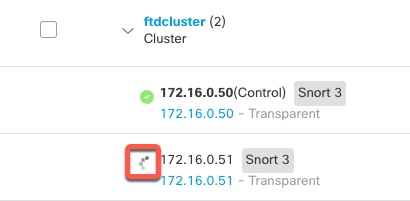
You can monitor cluster node registration by clicking the Notifications icon and choosing Tasks. The Firewall Management Center updates the Cluster Registration task as each node registers.
| ||||
Step 7 | Configure device-specific settings by clicking the Edit ( Most configuration can be applied to the cluster as a whole, and not nodes in the cluster. For example, you can change the display name per node, but you can only configure interfaces for the whole cluster. | ||||
Step 8 | On the and then choose Add, Cluster screen, you see General and other settings for the cluster. 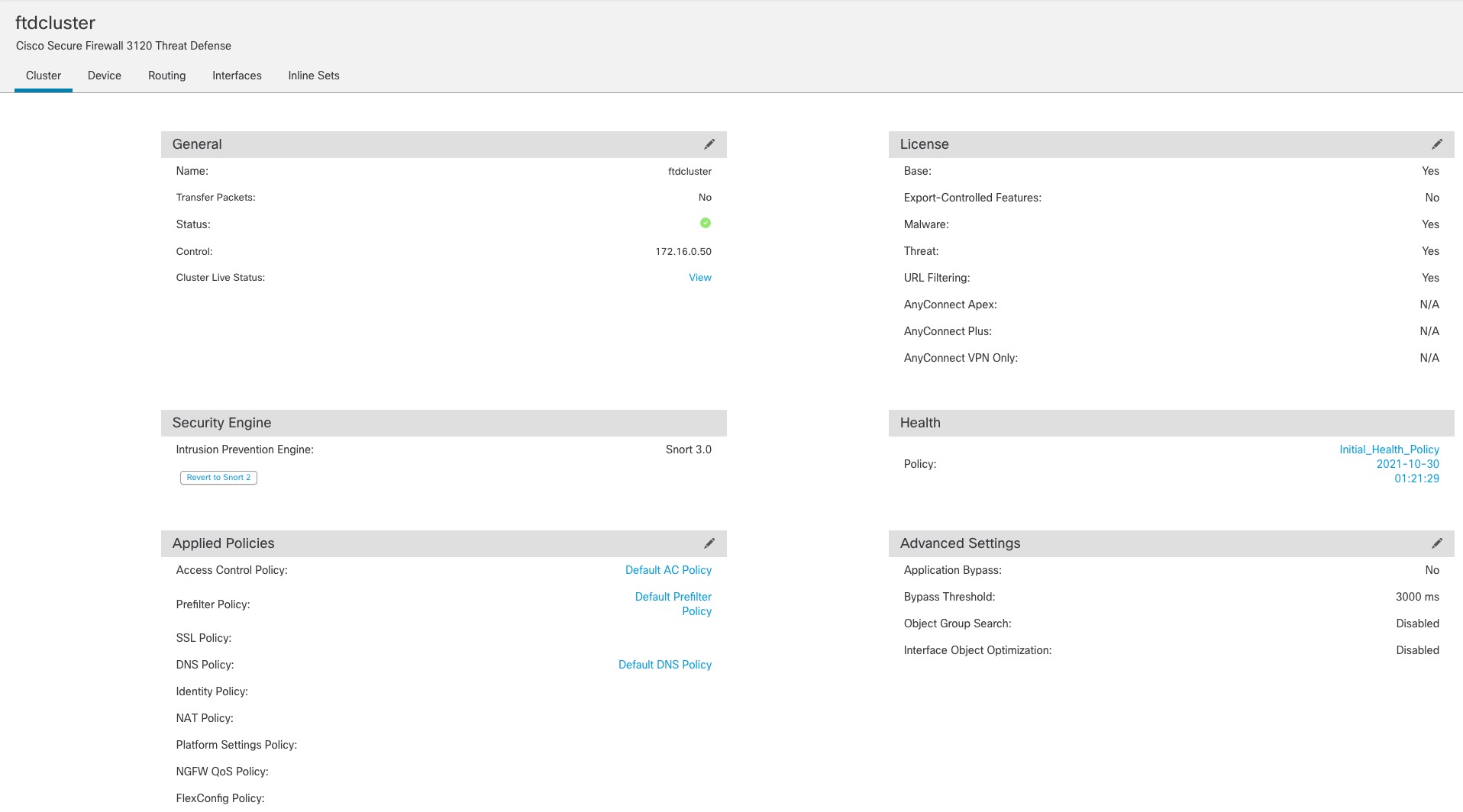
| ||||
Step 9 | On the and then choose Add, Device, you can choose each member in the cluster from the top right drop-down menu and configure the following settings. 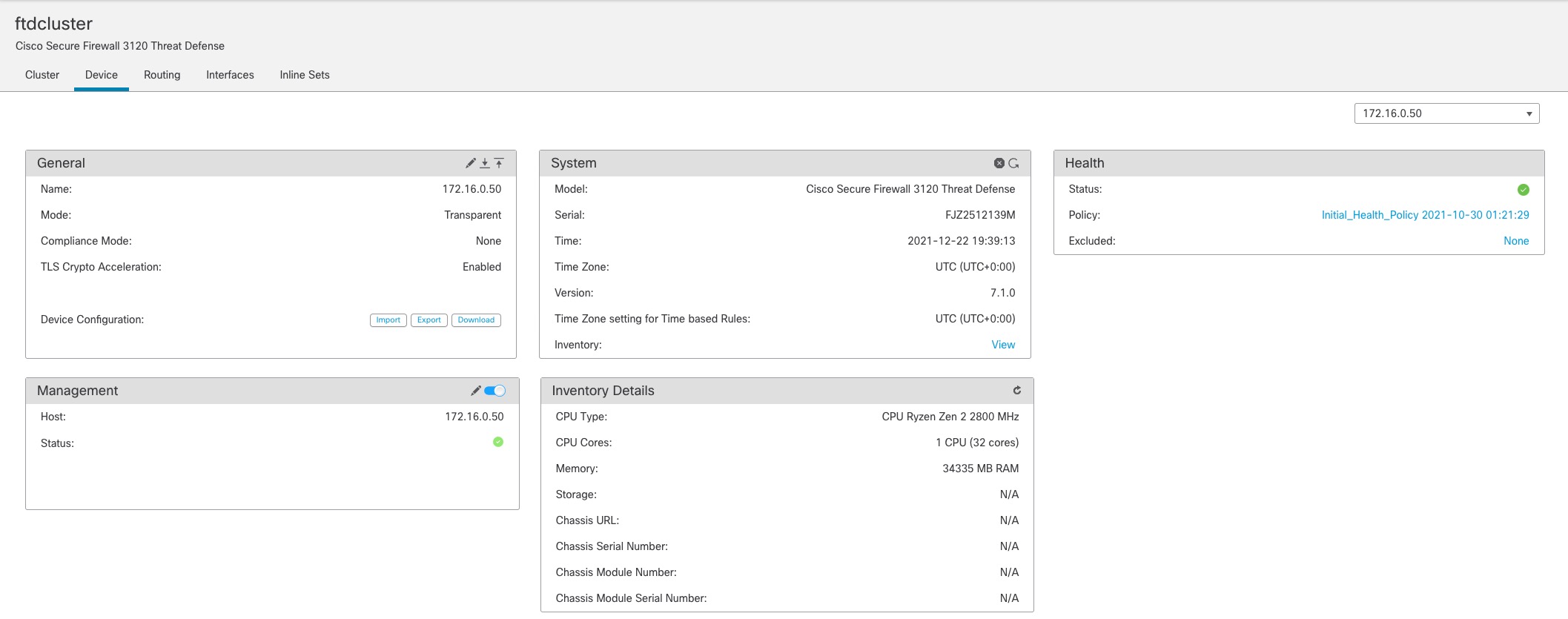
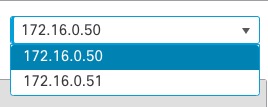
|