Configure Syslog
You can enable syslogs from the chassis. These syslogs come from the chassis' FXOS operating system.
Procedure
Step 1 | Choose and create or edit the chassis policy. | ||||||||||||||
Step 2 | Choose Syslog. | ||||||||||||||
Step 3 | Click the Local Destinations tab, and complete the following fields. 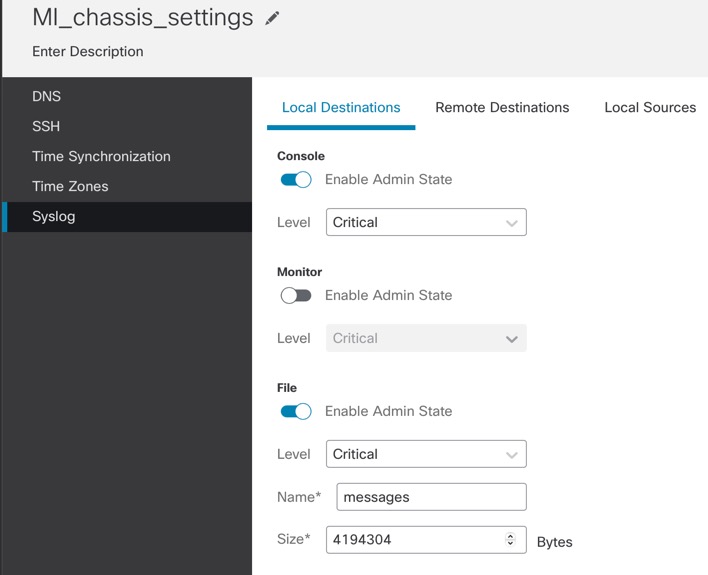
| ||||||||||||||
Step 4 | On the Remote Destinations tab, complete the following fields for up to three external logs that can store messages generated by the chassis: 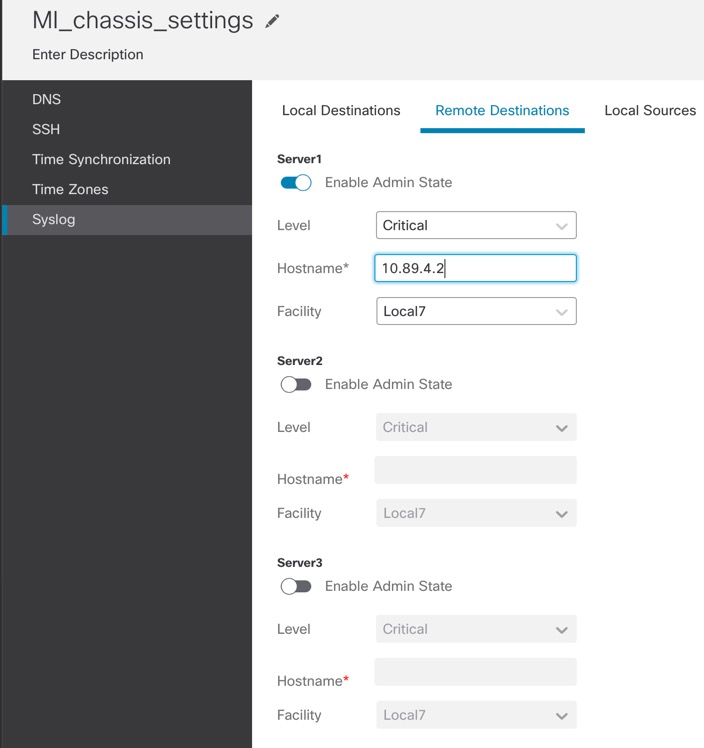
By sending syslog messages to a remote destination, you can archive messages according to the available disk space on the external syslog server, and manipulate logging data after it is saved. For example, you could specify actions to be executed when certain types of syslog messages are logged, extract data from the log and save the records to another file for reporting, or track statistics using a site-specific script.
| ||||||||||||||
Step 5 | Click the Local Sources tab, and complete the following fields. 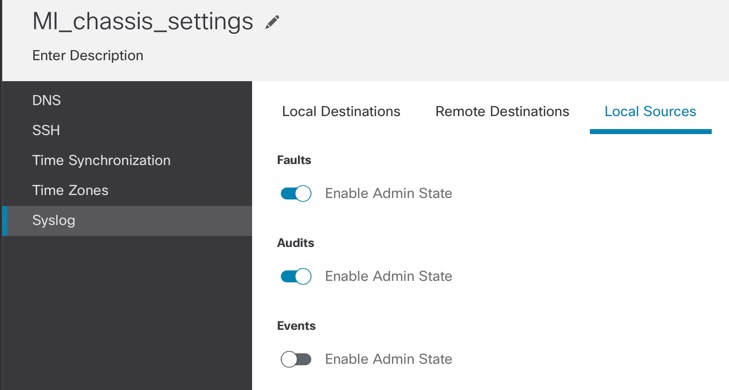
| ||||||||||||||
Step 6 | Click Save to save all policy changes. | ||||||||||||||