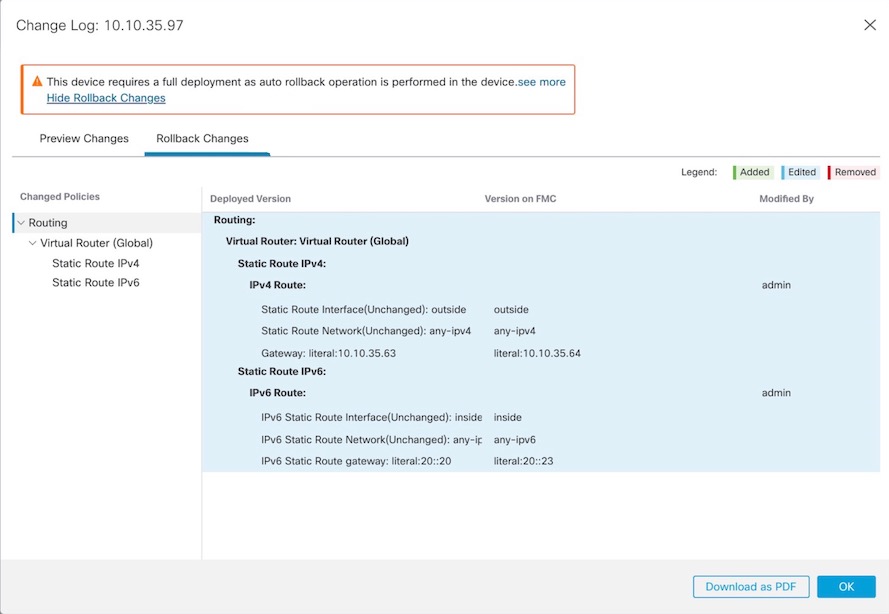Edit Deployment Settings
The Deployment Settings section of the Device page displays the information described in the table below.

|
Field |
Description |
|---|---|
|
Auto Rollback Deployment if Connectivity Fails |
Enabled or Disabled. You can enable auto rollback if the management connection fails as a result of the deployment; specifically if you use data for management center access, and then you misconfigure the data interface. |
|
Connectivity Monitor Interval (in Minutes) |
Shows the amount of time to wait before rolling back the configuration. |
You can set deployment settings from the Device Management page. Deployment settings include enabling auto rollback of the deployment if the management connection fails as a result of the deployment; specifically if you use data for management center access, and then you misconfigure the data interface. You can alternatively manually roll back the configuration using the configure policy rollback command (see Manually Roll Back the Configuration if the Firewall Management Center Loses Connectivity).
See the following guidelines:
-
Only the previous deployment is available locally on the Firewall Threat Defense; you cannot roll back to any earlier deployments.
-
Rollback is supported for high availability but not supported for clustering deployments.
-
Rollback is not supported immediately after high availability creation.
-
The rollback only affects configurations that you can set in the Firewall Management Center. For example, the rollback does not affect any local configuration related to the dedicated Management interface, which you can only configure at the Firewall Threat Defense CLI. Note that if you changed data interface settings after the last Firewall Management Center deployment using the configure network management-data-interface command, and then you use the rollback command, those settings will not be preserved; they will roll back to the last-deployed Firewall Management Center settings.
-
UCAPL/CC mode cannot be rolled back.
-
Out-of-band SCEP certificate data that was updated during the previous deployment cannot be rolled back.
-
During the rollback, connections will drop because the current configuration will be cleared.
Procedure
Step 1 | Choose . |
Step 2 | Next to the device where you want to assign policies, click Edit ( |
Step 3 | Click Device. |
Step 4 | In the Deployment Settings section, click Edit ( 
|
Step 5 | Check Auto Rollback Deployment if Connectivity Fails to enable auto rollback. |
Step 6 | Set the Connectivity Monitor Interval (in Minutes) to set the amount of time to wait before rolling back the configuration. The default is 20 minutes. |
Step 7 | If a rollback occurs, see the following for next steps.
|
Step 8 | Check that the management connection was reestablished. In Firewall Management Center, check the management connection status on the connection status page. Navigate to and then in Management area under the Devices tab, click Connection Status to view the Connection Status page. At the Firewall Threat Defense CLI, enter the sftunnel-status-brief command to view the management connection status. If it takes more than 10 minutes to reestablish the connection, you should troubleshoot the connection. See Troubleshoot Management Connectivity on a Data Interface. |