Edit General Settings
The General section of the Device page displays the settings described in the table below.
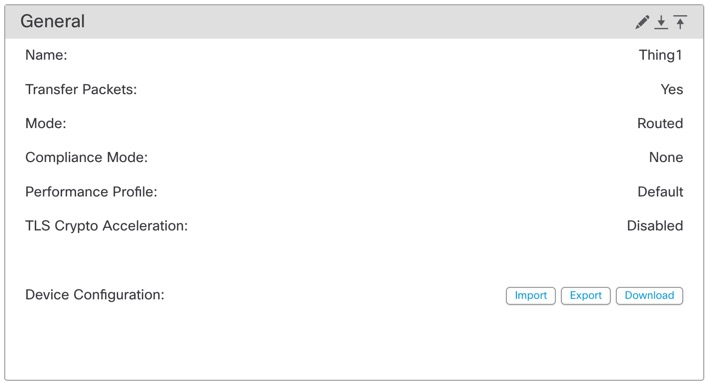
|
Field |
Description |
|---|---|
|
Name |
The display name of the device on the Firewall Management Center. |
|
Transfer Packets |
This displays whether or not the managed device sends packet data with the events to the Firewall Management Center. |
|
Mode |
The displays the mode of the management interface for the device: routed or transparent. |
|
Compliance Mode |
This displays the security certifications compliance for a device. Valid values are CC, UCAPL and None. |
|
Performance Profile |
This displays the core allocation performance profile for the device, as configured in the platform settings policy. |
|
TLS Crypto Acceleration: |
Shows whether TLS crypto acceleration is enabled or disabled. |
|
Device Configuration |
Lets you copy, export, or import a configuration. See Copy a Configuration to Another Device and Export and Import the Device Configuration. |
|
OnBoarding Method |
Shows whether the device was registered using a registration key or using the serial number (zero-touch provisioning). |
Procedure
Step 1 | Choose . |
Step 2 | Next to the device you want to modify, click Edit ( |
Step 3 | Click Device. |
Step 4 | In the General section, click Edit ( |
Step 5 | For Device Configuration actions, see Copy a Configuration to Another Device and Export and Import the Device Configuration. |
Step 6 | Click Deploy. |
What to do next
-
Deploy configuration changes.
