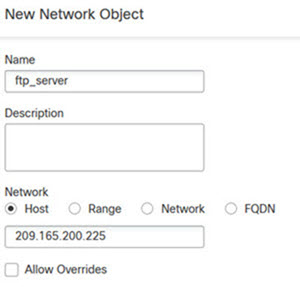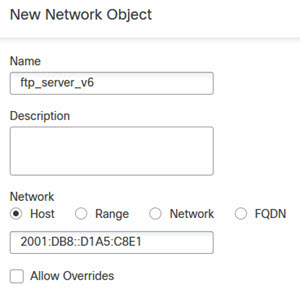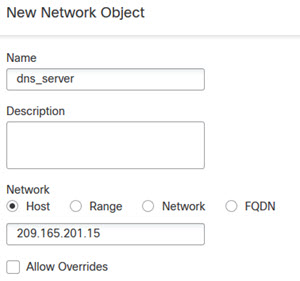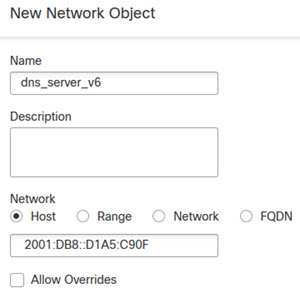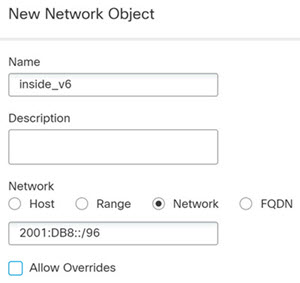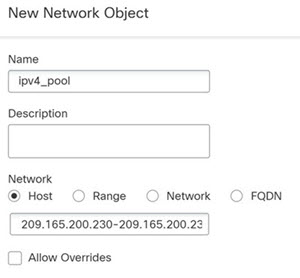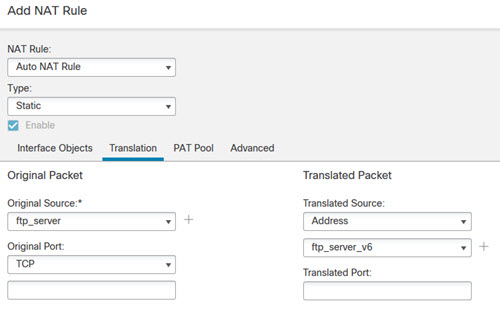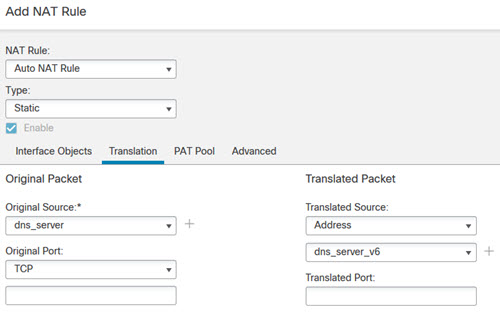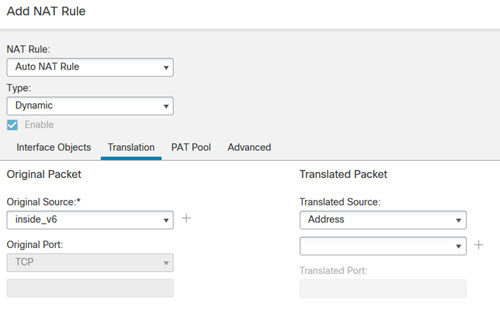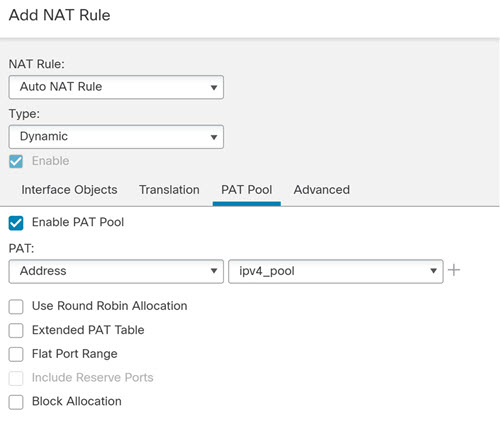DNS64 Reply Modification
The following figure shows an FTP server and DNS server on the outside IPv4 network. The system has a static translation for the outside server. In this case, when an inside IPv6 user requests the address for ftp.cisco.com from the DNS server, the DNS server responds with the real address, 209.165.200.225.
Because you want inside users to use the mapped address for ftp.cisco.com (2001:DB8::D1A5:C8E1, where D1A5:C8E1 is the IPv6 equivalent of 209.165.200.225) you need to configure DNS reply modification for the static translation. This example also includes a static NAT translation for the DNS server, and a PAT rule for the inside IPv6 hosts.
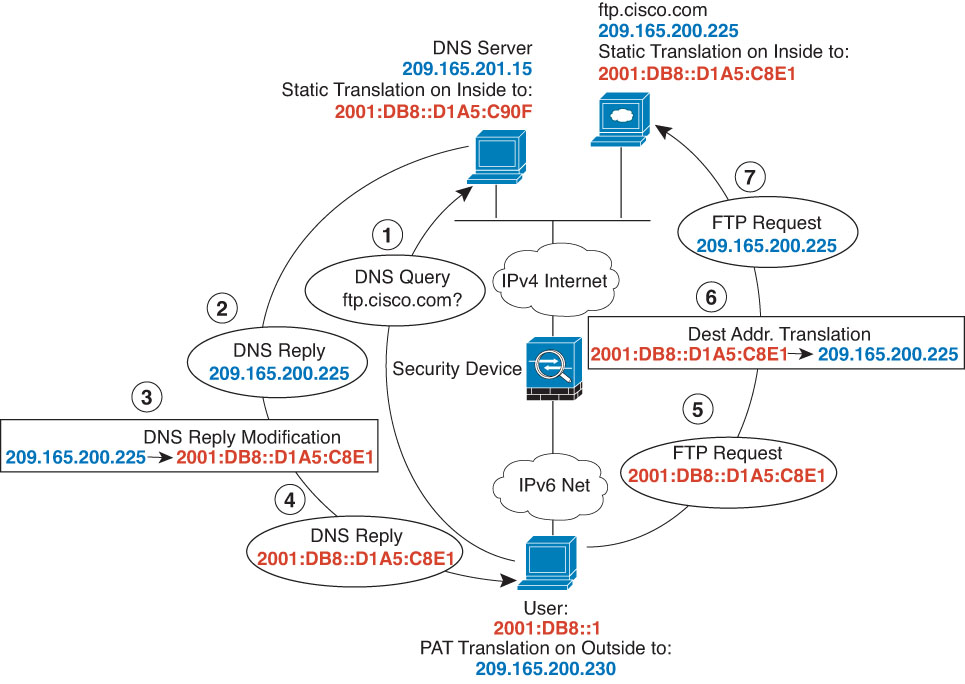
Before you begin
Ensure that you have interface objects (security zones or interface groups) that contain the interfaces for the device. In this example, we will assume the interface objects are security zones named inside and outside. To configure interface objects, select .
Procedure
Step 1 | Create the network objects for the FTP server, DNS server, inside network, and PAT pool. |
Step 2 | Configure the static NAT rule with DNS modification for the FTP server. |
Step 3 | Configure the static NAT rule for the DNS server. |
Step 4 | Configure the dynamic NAT with a PAT pool rule for the inside IPv6 network. |