View CLI Output
You can view a set of pre-defined CLI outputs that can help you troubleshoot the device or cluster. You can also enter any show command and see the output.
For a device, the following commands are executed:
-
show version
-
show asp drop
-
show counters
-
show int ip brief
-
show blocks
-
show cpu detailed
For a cluster or cluster node:
-
show running-config cluster
-
show cluster info
-
show cluster info health
-
show cluster info transport cp
-
show version
-
show asp drop
-
show counters
-
show arp
-
show int ip brief
-
show blocks
-
show cpu detailed
-
show interface ccl_interface
-
ping ccl_ip size ccl_mtu repeat 2
-
show nve
-
show route
-
show tech-support
Procedure
Step 1 | Choose . |
Step 2 | Next to the device or cluster you want to view, click Edit ( In a multidomain deployment, if you are not in a leaf domain, the system prompts you to switch. |
Step 3 | Click Device or Cluster. |
Step 4 | In the General area, Troubleshoot section, click CLI. 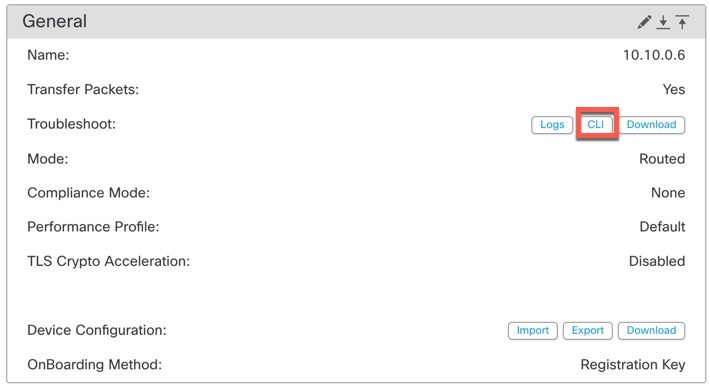
The CLI Troubleshoot dialog box appears with the pre-defined CLIs executed. 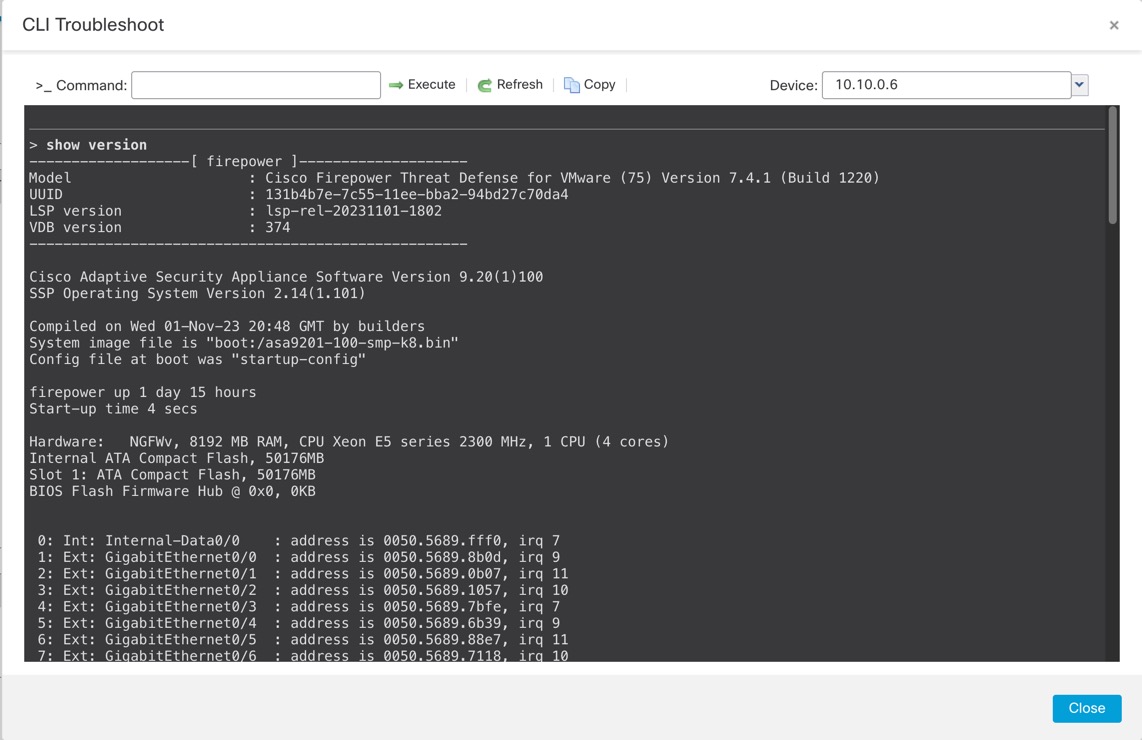
|
Step 5 | On the CLI Troubleshoot dialog box, you can perform the following tasks.
|
Step 6 | Click Close. |
