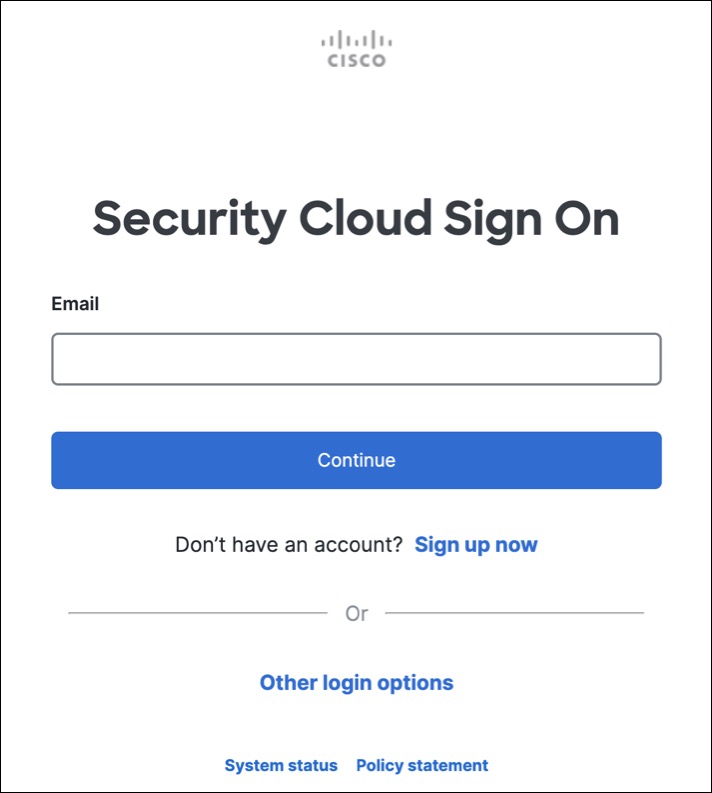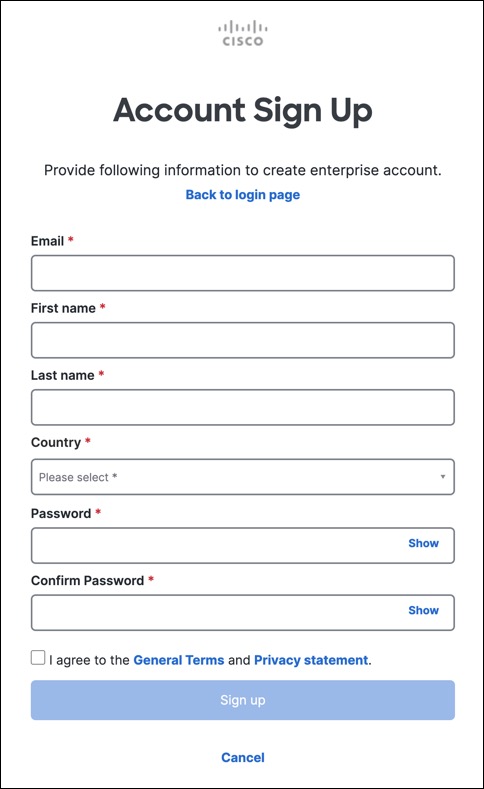The initial sign-on workflow is a four-step process. You need to complete all four
steps.
Procedure
Step 1 | Sign Up for a New Cisco Security Cloud Sign On Account.
-
Open https://sign-on.security.cisco.com.
-
At the bottom of the sign in screen, click Sign up now.
-
Provide the following information to create enterprise account.
Here are some tips:
-
Click Sign up.
Cisco sends you a verification email to the address you registered
with. Open the email and click Activate account.
|
Step 2 | Set up Multi-factor Authentication Using Duo
We recommend using a mobile device when setting up multi-factor
authentication.
-
In the Set up multi-factor authentication screen, click
Configure factor.
-
Click Start setup and follow the prompts to choose a mobile
device and verify the pairing of that mobile device with your
account.
For more information, see Duo
Guide to Two Factor Authentication: Enrollment Guide. If
you already have the Duo app on your device, you'll receive an
activation code for this account. Duo supports multiple accounts on
one device.
-
At the end of the wizard click Continue to Login.
-
Log in to Cisco Security Cloud Sign On with the two-factor authentication.
|
Step 3 | (Optional) Setup Google Authenticator as an additional
authenticator
-
Choose the mobile device you are pairing with Google Authenticator
and click Next.
-
Follow the prompts in the setup wizard to setup Google
Authenticator.
|
Step 4 | Configure Account Recovery Options for your Cisco Security Cloud Sign On
-
Choose a recovery phone number for resetting your account using
SMS.
-
Choose a security image.
-
Click Create My Account.
|