MSSP Portal
The MSSP portal in Security Cloud Control is a multitenant, cloud-based management platform for managed security service providers (MSSPs) to efficiently monitor and manage devices across multiple tenants.
The portal consolidates real-time information, such as Configuration Status, Connectivity State, Software Version, and overall network health, into a single interface, providing a seamless overview without the need to access individual tenant environments.
Before you begin
-
Open a support ticket with Cisco TAC to create an MSSP portal to manage your tenants. For more information, see Open a Support Ticket with TAC.
-
We recommend that you clear the cache and cookies from your web browser to avoid browser-related issues.
MSSP Portal Components
The options provided in the left pane of the portal enable you to view the details about security devices and tenants in the portal and configure the portal settings.
-
Dashboard
-
General overview displays the total number of devices, cloud services, and firewall managers and their connectivity status. It also provides information about the configuration state of the devices.
-
Health overview provides insights into the critical performance data of the Secure Firewall ASA devices that are onboarded to your tenants.
For more information, see View the Health Overview Dashboard in the MSSP Portal.
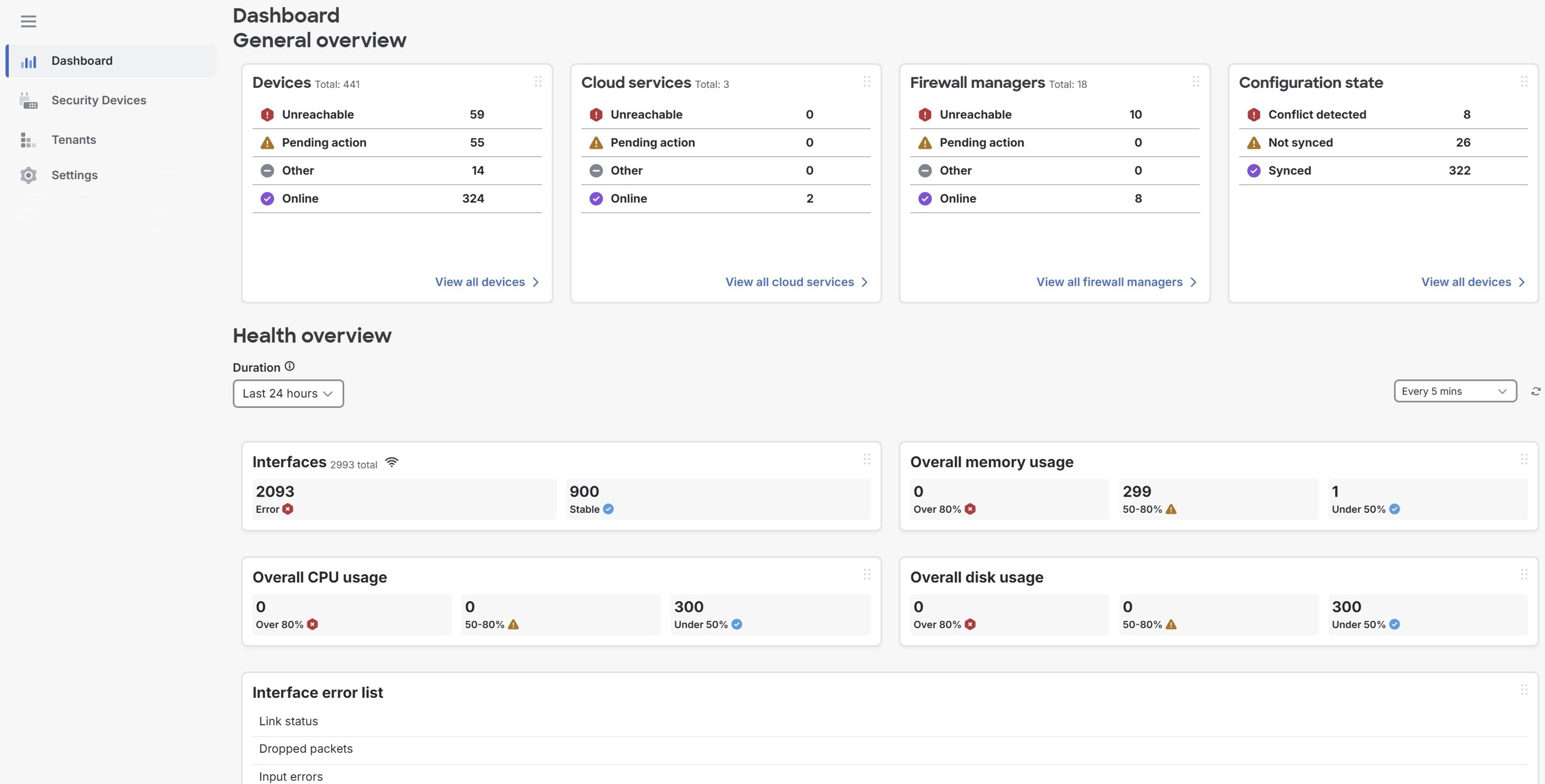
-
-
Security Devices
Provides information about all the devices, cloud services, templates, and firewall managers that are onboarded to the tenants added to the portal. For more information, see Security Devices Details.
-
Tenants
-
Provides information about all the tenants managed by the portal. You can search by tenant name and export tenant information to a comma-separated value (.csv) file.
-
Note that only users with Super Admin privileges can create new tenants or add existing tenants to the portal.
-
-
Settings
-
General Settings provides information about Portal Settings.
-
User Management provides a list of all the Users, Active Directory Groups, and Audit Logs. For more information, see User Management.
-
Note | If you are a user with Super Admin privileges, you can use API endpoints to: |